Use this procedure to import a sheet into the project sheet set.
When you import a layout as a sheet, the layout and its associated sheet drawing are physically not moved from their original location. For example, if you import a layout from the drawing C:\Additional Drawings\Example.dwg into the project sheet subset Architectural, the selected sheet is displayed under the Architectural subset; the Example.dwg file, however, is not moved into the Sheets folder of the project. This drawing remains in its original location under C:\Additional Drawings\Example.dwg.
If you switch to the Explorer View, the imported sheet drawing is listed if the drawing is located outside the folder. It is marked with a special icon ![]() .
.
A sheet can belong to only one sheet set. You cannot import a sheet that is already part of another sheet set.
- On the Quick Access toolbar, click Project Navigator
 .
. - Click the Sheets tab, and click
 (Sheet Set View) in the title bar.
(Sheet Set View) in the title bar. - Select the sheet subset into which to import the sheet, right-click, and click Import Layout as Sheet.
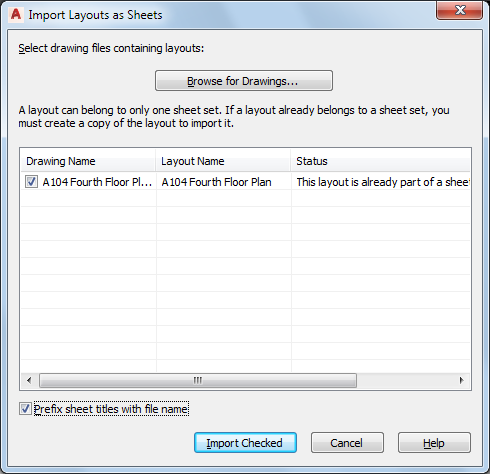
- Click Browse for Drawings.
- Browse for the drawing file containing the sheet you want to import, and click Open.
- Select the sheet layout to import. Note: You can select multiple layouts here.
- If you want the sheet name to be prefixed with the sheet drawing’s file name, select Prefix sheet titles with file name.
- Click OK.