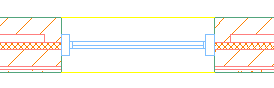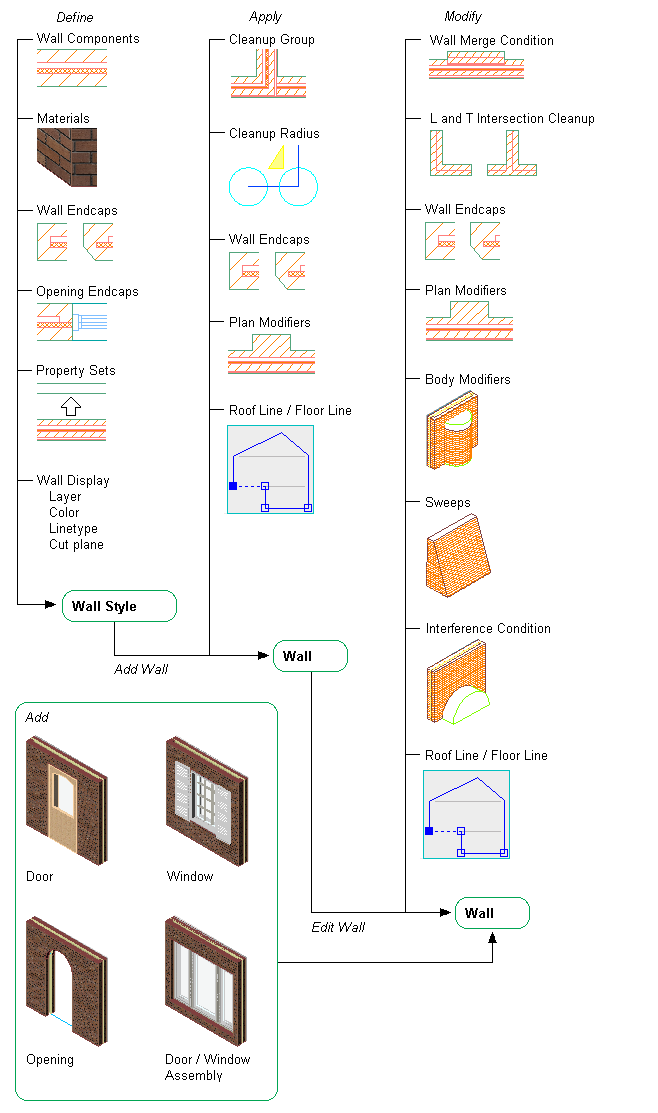
Wall Styles
Many characteristics of a wall are determined by the wall style used. You can create simple wall styles that have a more symbolic display, or you can create detailed walls styles with a representational display, containing many elements the real wall will have. These settings are defined in the wall style:
- Property Set data: If you want to tag a wall in a drawing, or include it in a schedule table, you need to attach property set data to the wall or the wall style. Property data attached to a wall style typically contains automatic properties, like the wall height or the wall width, or manual properties that are identical for all walls of that style, like for example the fire rating.
-
Wall Components: In a wall style, you can define wall components.
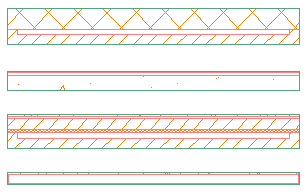
-
Materials: In a wall style, you can define materials for the 2D and 3D display of walls, as well as for the rendering display of the wall.
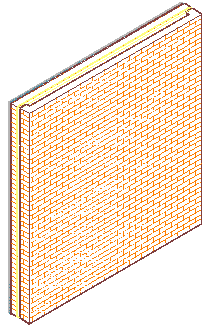
To use a material in a wall style, it needs to be defined first in Style Manager.
- Specifying Wall Display: the visual appearance of a wall is defined in the wall style. Define the layer, color, linetype settings of the individual wall components, hatching, and the cut plane display of the wall in plan views. The display settings defined in the wall style can be overridden for an individual wall.
- Specifying Default Wall Settings: access the Options dialog box and specify the defaults for dimensioning walls and for wall cleanup. The cleanup settings apply only to new walls.
-
Using Wall Tools: Tools provided with
AutoCAD Architecture 2023 toolset let you quickly place walls by selecting a wall tool with a specific wall style and other predefined properties. You can also use wall tools to convert linework to walls and to apply the settings of a wall tool to existing walls.
You can also access Stock Tool, Sample palette, and Design Tool catalogs. When you place walls using wall tools, you can use the default settings of the tool, or you can change settings for any wall properties that are not controlled by the style.
Wall Endcaps and Opening Endcaps
Work with wall and opening endcaps to create endcap conditions:
- Modifying Wall Endcaps with Edit in Place Grips: You can use Edit in Place grips to modify wall endcaps and create the wall endcap conditions that you want. Vertex and Edge grips are displayed for all wall components at the wall endcap that you specify.
- Creating Wall Endcaps Using Calculate Automatically: You can use the Calculate Automatically feature with appropriate polyline linework to create wall endcaps. Calculate Automatically will add boundary segments to complete an endcap configuration if the initial polyline is drawn with regard to location and orientation of the particular wall component.
- Creating Wall Endcaps Using AEC Modify Tools: You can use AEC Modify Tools to manipulate wall components to create appropriate wall endcap configurations. Use Trim, Extend, Subtract, and Merge tools as necessary to do this. You can modify single wall components or you can modify all components at your wall endcap or opening at once. In each case, you will be using the Edit in Place feature as you modify the wall components to create your wall endcap condition.
-
Specifying Wall Endcaps by Style: In the wall style, you can define endcaps for the wall start and end. The standard endcap style is a straight line. If you need different endcaps, you need to create a wall endcap style, and then assign it to the wall style.
Note: You can override the wall endcap style on individual walls in the drawing.
-
Specifying Opening Endcaps by Style: In the wall style, you define the endcaps for any doors, windows, and openings inserted in the wall. By default the opening endcaps are 4 straight lines for the jamb start and end, and the sill and head of the opening.