Use this procedure if you do not want the out-of-date marker to display when an object, object style, or attached property set data has changed but the schedule is not updated. This appears by default.
With the out-of-date marker display component turned on in the General schedule display representation of your drawing, a line is drawn through the schedule to indicate that the information tracked by the schedule has changed. For example, a line is drawn through the schedule if an object tracked in the schedule is moved or deleted, or if its dimensions are edited. The line is removed when you update the schedule.
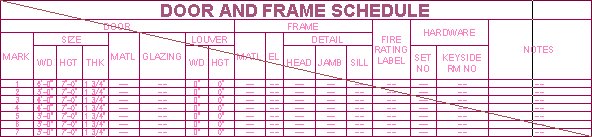
Displaying an out-of-date schedule
Note: If this display component is on, it can slow drawing performance, especially in large drawings.
- Select the schedule table, right-click, and click Edit Object Display.
- Click the Display Properties tab.
- Select the General display representation.
- If necessary, click
 .
. - Scroll to display the Out-of-Date Marker component, and click Visible.
- Click OK twice.