Interference conditions use the geometry of 3-dimensional (3D) objects to create custom openings or cutouts in walls. You can specify how the interference condition is applied to the shrinkwrapping of a wall: added to the wall, subtracted to the wall, or ignored.
How Interference Conditions Affect the Display of Walls
Unlike wall modifiers and body modifiers, which apply to a selected wall component, interference conditions apply to all wall components that the interfering object touches. The wall stops at the interference condition. The way in which you apply the interference condition to the wall determines how the shrinkwrapping of the wall is affected by the condition in plan view:
- Add the interference condition to include the condition in the shrinkwrapping.

- Subtract the interference condition to exclude the object from the shrinkwrapping.
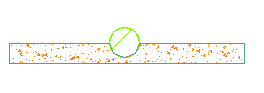
- Ignore the interference condition to draw the shrinkwrapping as if the object were not there. You also use the ignore option to add interference conditions applied to one wall to subsequent walls.
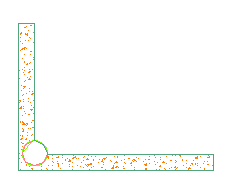
In model views, the interference condition is always subtractive, regardless of the shrinkwrapping option you selected.
Editing Interference Conditions
When you edit the object that acts as the interference condition, the wall changes to accommodate the changes to the geometry of the object. For example, you can move the interfering object to change its location on the wall. Moving the object off the wall does not remove the interference condition for the object.
You can also change how interference conditions are applied to a wall, and you can delete interference conditions.