Use this procedure to hide or show objects in a display set based on the classification of the objects. For example, if you classify objects by construction status (new, existing, or demo), you can exclude objects with the demo classification from the display. When the display is used in the drawing, those objects do not appear.
Objects filtered from the display are not removed from the drawing. Their display is turned off only in viewports using the display set in which they are filtered. You can change the filter to display them again. Because the objects still exist in the drawing, the display of other objects does not change. For example, if you filter doors from a floor plan, the walls in which they are placed are still cut in the space occupied by the doors.
- Click

 .
.

- Expand Sets.
- Select the display set you want to edit.
- Click the Display Options tab.
The classification filter lists all classifications in the current drawing. All classifications are selected by default.
Note: Classifications containing only AutoCAD objects are not listed. - To hide objects of a specified classification, clear the check box under Classification Filter.
For example, to hide all doors and walls classified as A1010 and A1020, clear the check boxes for A1010 and A1020 under Uniformat II.
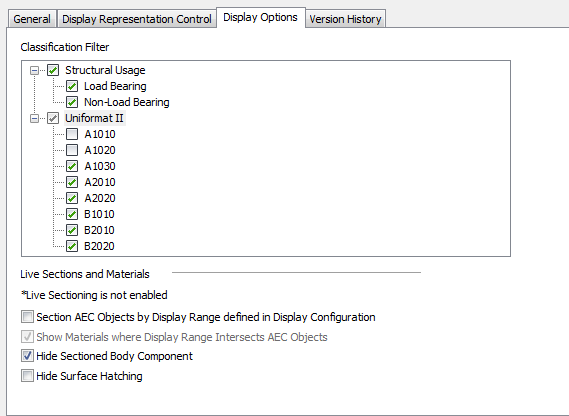
Hiding objects based on their classification
To redisplay objects in a classification that were hidden, select the classification.
- Click OK.