You can set different data format styles for different components of the evaluation file.
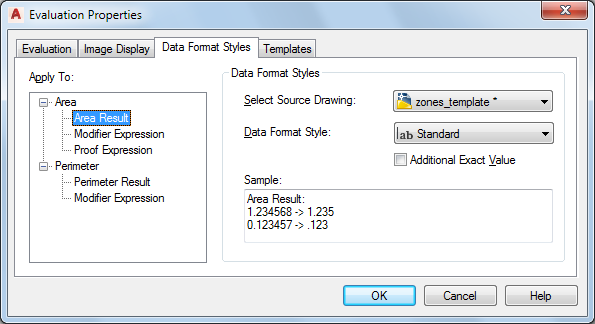
- Open the Scheduling tool palette, and select the Space Evaluation tool. Note: Alternatively, you can click



 .
. 
- Click Evaluation Options.
- Click the Data Format Styles tab.
- In the tree view under Apply To, select the element to which you want to assign a data format style. You can choose from these elements:
- Area Result
- (Area) Modifier Expression
- (Area) Proof Expression
- Perimeter Result
- (Perimeter) Modifier Expression
- Select the drawing from which you want to take a data format style.
- Select the desired data format style.
- For Area Result and Perimeter Result, if you want to include the exact, unrounded values as additional information in the evaluation file, select Additional Exact value.
The area or perimeter result will then displays with the precision set in the data format style and, in an extra column, with their exact precision without rounding.
Example:
Calculated Perimeter = 33.778 m Exact Calculated Perimeter = 33.777692 m Calculated Area = 88.532 m 2 Exact Calculated Area = 88.5321423 m 2 - Click OK.