Breakpoints allow you to interrupt the execution of a program so you can step through the code.
Set a breakpoint
- In the Visual LISP text editor, move the cursor to the position at which you want to halt execution.
For example, to halt execution just before the open parenthesis of an expression, place the cursor just to the left of that open parenthesis.
- Right-click and click Toggle Breakpoint.

If you move the cursor to an ambiguous position, such as in the middle of an expression, Visual LISP will move the cursor to the nearest parenthesis and display the following message asking whether you agree with the breakpoint placement:
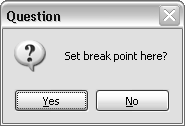
-
Click Yes to accept the breakpoint location, or No if that is not where you want to set the break.
Remove a breakpoint
- In the Visual LISP text editor, position the cursor at the breakpoint you want to remove.
- Right-click and click Toggle Breakpoint.
Toggle Breakpoint works as an on/off switch. When no breakpoint exists, Toggle Breakpoint adds a break; if a breakpoint already exists at the cursor position, Toggle Breakpoint removes it.
Remove all breakpoints
- Click Debug
 Clear All Breakpoints.
Clear All Breakpoints.