Controls the properties for appearance and behavior of hatch objects within model documentation section views.
VIEWSECTIONSTYLE (Command) Find:
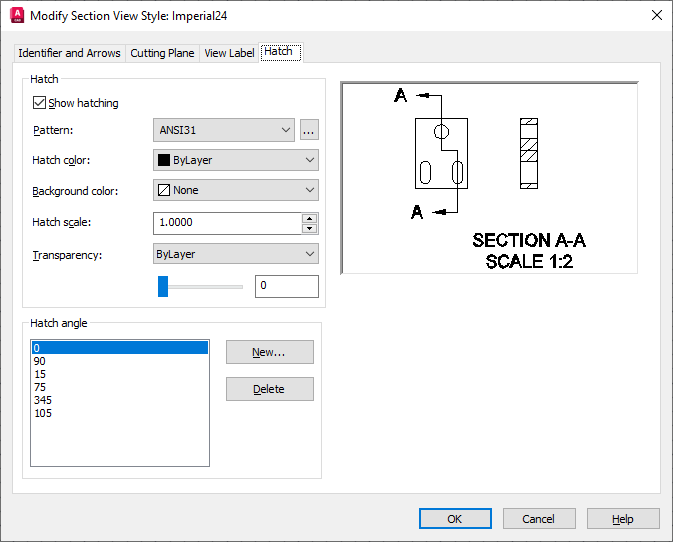
List of Options
The following options are displayed.
Hatch
- Show hatching
- When selected, displays hatches to indicate components that are cut by the cutting plane.
- Pattern
- Sets the hatch pattern to use for all hatches within section views.
- Hatch Pattern Button
- Displays the Hatch Pattern Palette Dialog box, which allows you to select from ANSI, ISO, and other industry-standard hatch patterns.
- Hatch color
- Sets the color to use for all hatches within section views. If you click Select Color (at the bottom of the Color list), the Select Color dialog box is displayed. You can also enter a color name or number.
- Background color
- Sets the background color for hatches within section views. Choose None to turn off the background color. If you click Select Color (at the bottom of the Color list), the Select Color dialog box is displayed. You can also enter a color name or number.
- Hatch scale
- Expands or contracts the hatch pattern.
- Transparency
- Sets the transparency level for the hatch. If you select ByLayer, the transparency level of the layer hatches are drawn on (MD_Hatching, by default) is indicated by the slider.
Hatch angle
Sets a list of angles for use by hatches within the section view. The first component within the section view uses the first entry in the list, the second component uses the second entry and so on. The list must contain at least one angle.