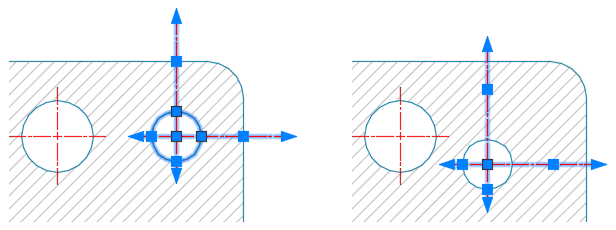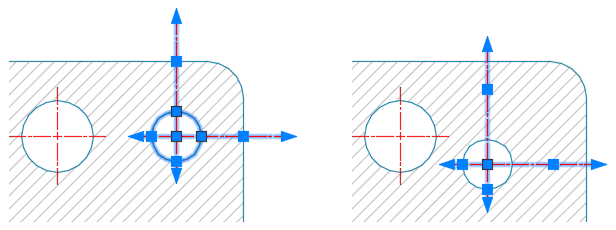Edit associative center marks and centerlines using the Properties window, the Tool Properties dialog box, and grips.
You can use system variables to control the appearance and behavior of a new center mark and centerline. However, changing the system variables settings do not affect the existing center marks or centerlines.
Many of the center mark and centerline settings can be modified in the Properties window. Click on a center mark or centerline to view and set general properties such as color, layer, linetype, linetype scale, plot style, lineweight, transparency, and so on. If you have added the center mark or centerline tools to a tool palette, then you can also change their properties in the Tool Properties dialog box.
You can modify center marks and centerlines with their grips. Hovering over the grips displays the dynamic dimensions of the extension line. With the multi-functional center grip of a center mark, you can choose to:
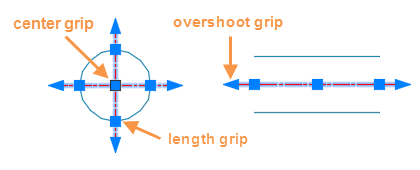
- Stretch to move the center mark
- Change Extension Length to uniformly change all four centerline extensions
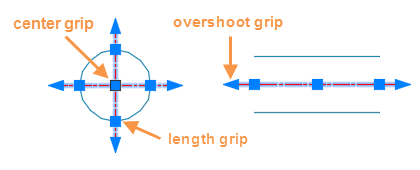
The grips allow direct manipulation of center marks and centerlines. In this example, the centerlines on the circle are modified individually. When you drag the length grip, it adjusts the length of the centerline and the centerline extension moves along with it. But dragging the overshoot grip, controls the centerline extension only.
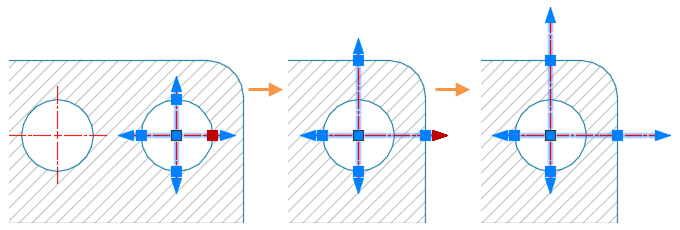
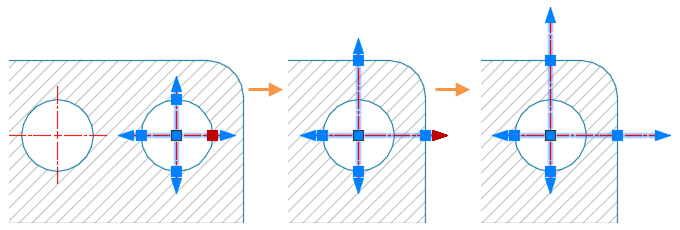
When overrides are applied to a centerline, it becomes a
fixed length and does not remain associated to the circle. As a result, any changes to the size of the circle will not affect the modified centerline. However, when you move the circle, the center mark (including the modified centerlines) moves with the circle.