A full section view is generated by running the cutting plane through the entire length of the object being sectioned.
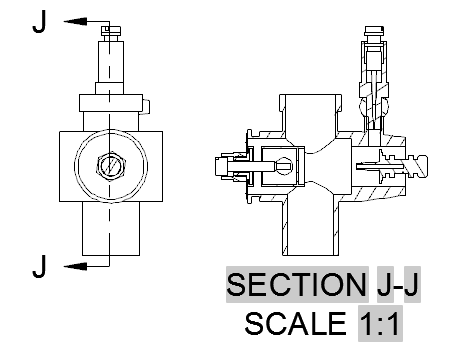
- Click


 . Find
. Find - Click the view you want to use as the parent view. The start direction arrow appears at the cursor.
- Click in the drawing area to indicate the start point of the section line. The end direction arrow appears at the cursor. Tip:
- Use object snaps, object snap tracking, ortho and polar tracking to specify the location of the section line precisely.
- If the CONSTRAINTINFER system variable is 1, the section line is automatically constrained to the parent view.
- Click in the drawing area to indicate the end point of the section line. A preview of the section view appears at the cursor. Tip: You can modify the properties of the section view using the Section View Creation ribbon contextual tab.
- Move the preview to the desired location and click to place the view. Tip: The preview is constrained to move in a direction perpendicular to the section line. To relax the constraint, tap SHIFT. To restore the constraint, tap SHIFT again.
- Click

 .
.