Add dashed link lines to related components.
In this exercise, you link the selector switch you inserted to the existing RAM MODE selector switch residing on line reference 406 through 408 using dashed link lines.
Connect components using wires
- Click


 . Find
. Find
- Respond to the prompts as follows:
Specify wire start or [wireType/X=show connections]:
Click the wire connection point on the right-hand side of the switch contact (4)
Specify wire end or [Continue]:
Drag the wire to the right and click the wire connection point on the left-hand side of the blue pilot light (5)

Specify wire start or [Scoot/wireType/X=show connections]:
Click the left-hand side of the switch contact
Specify wire end or [Continue]:
Drag the wire to the left and click the left-hand vertical bus wire
The wire automatically ends on the bus and inserts a wire connection dot.
- Repeat the process to connect the right-hand side of the blue pilot light to the vertical bus wire.
- Right-click and select Enter to finish creating the wire connections.

If you lay a wire over the top of a series of components, AutoCAD Electrical toolset automatically breaks and reconnects to the underlying wire connection points.
Link components
- Click


 . Find
. Find
- Respond to the prompts as follows:
Component to link from:
Click the contact of the switch on line reference 408 (6)
Component to link to:
Click anywhere on your new switch contact (7), right-click
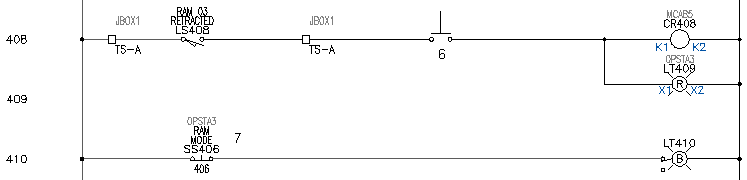
The annotation of the contact is changed to invisible. A dashed link line is drawn from the bottom of the upper contact to the top of your new contact.
Your finished schematic resembles the following:
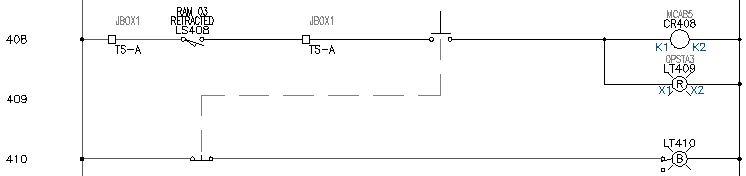 Note: The Scoot command is fully compatible with dashed line links. Scooting one contact left or right causes both links to update automatically. You can even scoot the horizontal “jog” in the dashed link line up or down.
Note: The Scoot command is fully compatible with dashed line links. Scooting one contact left or right causes both links to update automatically. You can even scoot the horizontal “jog” in the dashed link line up or down.