Insert hydraulic components from the icon menu.
The hydraulic symbol library in AutoCAD Electrical toolset includes filters, valves, cylinders, pressure switches, motors, pumps, meters, restrictors, quick disconnects, flow arrows and more. The hydraulic symbol library consists of all the hydraulic symbols. It is found at \Users\Public\Documents\Autodesk\Acade {version}\Libs\hyd_iso125.
Insert hydraulic symbols
- Click



 . Find
Note: By default, an expanded panel closes automatically when you click another panel. To keep a panel expanded, click the push pin icon in the bottom-left corner of the expanded panel.
. Find
Note: By default, an expanded panel closes automatically when you click another panel. To keep a panel expanded, click the push pin icon in the bottom-left corner of the expanded panel.
- In the Insert Component: Hydraulic Symbol dialog box, select the check box for Vertical.
- In the Insert Component: Hydraulic Symbol dialog box, click the General Valves icon.

- In the Hydraulic: General Valves dialog box, click Shut Off Valve Open.

- Respond to the prompts as follows:
Specify insertion point:
Select to place the valve in the upper left corner of your drawing
- In the Insert/Edit Component dialog box, specify:
Component Tag: VAL2
Click OK.
- Repeat steps 1 - 3.
- In the Hydraulic: General Valves dialog box, click Checkvalve Flow Left.

- Respond to the prompts as follows:
Specify insertion point:
Select to place the check valve below the shut off valve
- In the Insert/Edit Component dialog box, click OK.
- Click



 . Find
. Find
- In the Insert Component: Hydraulic Symbol dialog box, click Motors & Pumps.

- In the Hydraulic: Motors and Pumps dialog box, click Fixed Displacement.

- In the Hydraulic: Fixed Displacement dialog box, click Uni-Directional Pump.

- Respond to the prompts as follows:
Specify insertion point: Select to place the pump below the check valve
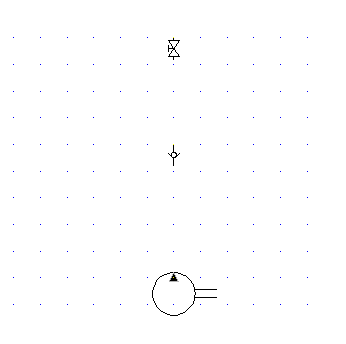
- In the Insert/Edit Component dialog box, specify:
Description: Line 1: Hydraulic Oil Pump
Click OK.
- Insert another Shut Off Valve Open below the Hydraulic Oil Pump.
- Click



 . Find
. Find
- In the Insert Component: Hydraulic Symbol dialog box, click Filters.

- In the Hydraulic: Filters dialog box, click Filter.

- Respond to the prompts as follows:
Specify insertion point: Select to place the filter below the shut off valve
- In the Insert/Edit Component dialog box, specify:
Component Tag: FI2
Description: Line 1: Filter
Click OK.
- Click



 . Find
. Find
- In the Insert Component: Hydraulic Symbol dialog box, click Miscellaneous.

- In the Hydraulic: Miscellaneous dialog box, click Reservoir.

- Respond to the prompts as follows:
Specify insertion point: Select to place the reservoir below the filter
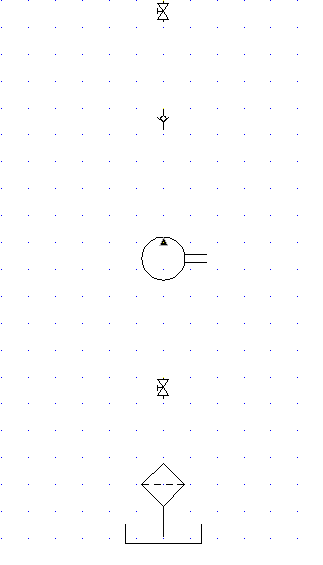
- In the Insert/Edit Component dialog box, click OK.