Extract catalog information from the project to create a Bill of Materials report.
Using AutoCAD Electrical toolset, you can perform a project-wide extract of all BOM data found on your project drawing set. The data is extracted from the project database, matched with standard entries in the catalog database, and then additional fields are pulled from the catalog files. You can:
- Format this data into various report configurations
- Output to report files
- Export to a spreadsheet or database program
- Place in an AutoCAD Electrical toolset drawing
Generate a Bill of Material (BOM) report
- If AEGS is not the active project, in the Project Manager, right-click AEGS and select Activate.
- In the Project Manager, double-click AEGS to expand the drawing list.
- Open AEGS11.dwg.
- Click

 . Find
. Find
- In the Schematic Reports dialog box, select:
Report Name: Bill of Material
Bill of Material: Project
Verify that the following options are specified:
Include options: All the above
Display option: Normal Tallied Format
Installation Codes to extract: All
Location Codes to extract: All
Click OK.
- In the Select Drawings to Process dialog box, select AEGS03.DWG, and click Process.
- Verify that
AEGS03.DWG displays in the Drawings to Process section of the dialog box and click OK.
The generated report displays in the Report Generator dialog box.
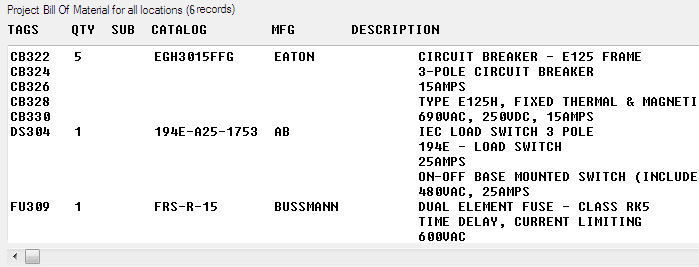
- In the Report Generator dialog box, select:
Header: Time/Date
Header: Column Labels
Add blanks between entries