Export the report data to a spreadsheet.
You can move your BOM to a spreadsheet, database, or any other application that can read data in a comma-delimited or Microsoft®Access® format.
Export the BOM to an Excel® spreadsheet
- In the Report Generator dialog box, click Save to File.
- In the Save Report to File dialog box, select Excel spreadsheet format (.xls) and click OK.
- In the Select file for report dialog box, enter an output file name or click OK to accept the default name BOM.xls. Click Save.
- In the Optional Script File dialog box, click Close - No Script.
- In Excel, click File
 Open.
Open.
- Browse to the location where you saved the spreadsheet and select it. The default location is C:\Users\{username}\My Documents .
- Click Open.
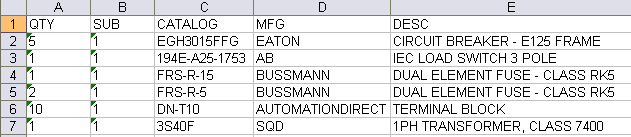
Your BOM data displays in spreadsheet format. You can slide the column borders to expose the full column of text for each field. The first six columns of the spreadsheet are shown in the previous image. The first column is the tallied quantity, followed by subassembly quantity, catalog number, and manufacturer code. The remaining fields are the fields extracted from the mfg/cat combo query on the external catalog look-up file.