Customize the report by changing the fields to display and the field order.
Each AutoCAD Electrical toolset report is customizable:
- Define which data fields are reported
- Define the order in which they appear
- Define the justification of any column
- Define the column labels
Remove the TAGS columns from the BOM
- Erase the table, or UNDO, and rerun the BOM extract for AEGS03.DWG.
- In the Report Generator dialog box, click Change Report Format.
In the Bill of Materials Data Fields to Report dialog box, Fields to report section, the fields that format the BOM are displayed.
- Select TAGS in the Fields to report list.
- Click <<Remove.
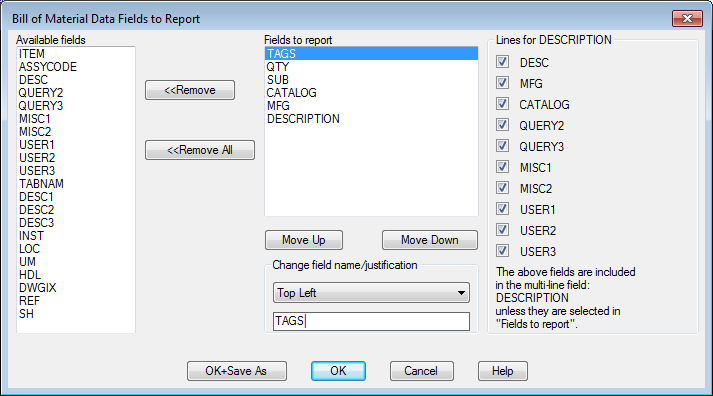
The TAGS field is moved out of Fields to report and into Available fields.
Note: You can also select a field in the Available fields list to add it to the report. You can rearrange columns using the Move Up and Move Down buttons. Clicking Ok-Save As saves these settings to a file for later use. - Click OK.
Note: This new format becomes the default the next time you extract a BOM report.
The BOM data in the Report Generator dialog box is reformatted and displayed.
- Scroll down the report to verify that the component tags column is removed.
- Insert the new version of the BOM table into the drawing.