Save and insert the symbol onto a drawing.
You have two options for saving the symbol: WBlock or Block. WBlock creates the symbol .dwg file while Block creates the symbol for this drawing file only.
- Click

 . Find
. Find
- On the Close Block Editor: Save Symbol dialog box, in the Base point section, click Pick point. Select a point in-line with the top terminals so that it is easy to place on a wire later.
- Select WBlock.
- Enter a file name or accept the default.
- Click OK.
- When asked to insert the symbol, click Yes.
- Place the symbol on the empty wire on the left-hand side of the drawing.
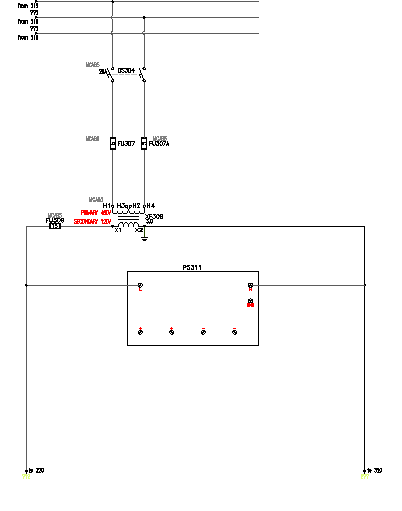
The wire breaks, the component tag inserts, and the wires connect to the symbol.
Note: New symbols you create can also be inserted with the AutoCAD Electrical toolset Insert Component command. You can add your new symbol to the icon menu. Or, you can select it from the Type it or Browse dialog box file selection options in the icon menu. - In the Insert/Edit Component dialog box, click OK.