Flow direction is the forward movement of a material or fluid (such as air or water) through the components of a system. You can set or reverse the flow direction of a duct run or a pipe run between 2 branches. Once you set the flow direction, you can show it using flow markers, toggling the markers on and off as needed. The flow markers are solid 2D arrows displayed at the midpoint of segments.
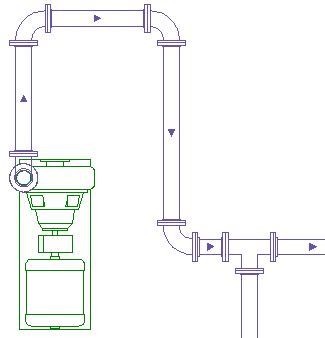
Flow markers indicating the flow direction of a pipe run
To set or reverse the flow direction of a duct or pipe run
- Select a segment in the run.
- Click

 . Find
. Find
-
The current flow direction of the run is shown by an arrow in the center of the selected segment. If the run does not have an assigned flow direction, the start point of the segment is considered upstream, and a default flow direction is shown.

- Do one of the following:
- Enter y (yes) to reverse the flow direction.
- Enter n (no) to accept the indicated flow direction.
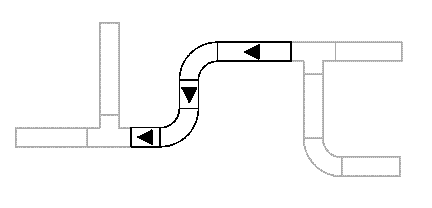
The selected run between branches is assigned the indicated flow direction. Flow direction for a run stops at branch fittings (fittings with 3 or more connectors, such as tees and crosses) and MvParts.
Note: To reverse the flow direction of a single segment, select it, right-click, and click ReverseSegment (or enter reversesegment).
You can perform the same operation on a pipe run using Set Flow Direction on the Pipe tab.
To turn flow markers on or off for all runs that have a flow direction
- Select a segment in a run.
- Click Pipe tab or

 .
.