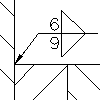
- Click

 Welding Symbol. Find
Welding Symbol. Find
- Select an object to attach the weld symbol to.
- If you attached the symbol to a line, in the drawing area, specify the start point for the leader.
If you attached the object to an arc, circle, ellipse or spline, skip to the next step.
- Specify one or more points to define the vertices of the leader and press ENTER.
- In the Symbol tab, specify the general appearance of the symbol as required.
- To align the position of the arrow side data, the identification line, or direction of the symbol tail to the left, in the Options section, select Flip symbol.
- To stagger the alignment of intermittent fillet welds (or ANSI edge welds) on both sides, in the Options section, select Stagger.
- To add the all-around designation, click the All-Around button.
- To add a tail to the welding symbol, click the Add Note Tail button.
- To add a process from a predefined list:
- Click Add Process.
- To prefix process numbers with the statement
Process ISO 4063, select the Prefix Process number with “Process ISO 4063-”check box.
Note: This option is not available if the current drafting standard is ANSI.
- Double-click the processes to add.
- Click Close.
- To edit processes by entering details using the keyboard:
- In the box beneath Add Process, click at the position you want to edit.
- Enter the process details.
- To delete a process, select it and press the DELETE key
- To draw a box around the note, select Add note frame.
Note: This button is not available if the current drafting standard is ANSI.
- To specify arrow side data:
- Click the Weld Type button on the arrow side and select a weld symbol. The available options change to match the symbol you select.
- Specify parameters.
- To specify other side data:
- Click the Weld Type button on the other side and select a weld symbol. The available options change to match the symbol you select.
- Specify parameters.
- Click OK.
Note: To clear all data in the Weld Symbol dialog box, click Clear.