Building on the initial release of the Trace feature, you can now create traces in desktop and contribute to traces created by others.
Create a Trace
- Click
.
Find
The Traces palette opens.
- Click Create Trace on the palette.

The new trace is added to the palette and becomes active.
- Right-click and select Rename to rename the trace.
Note: You can also use the new option in the TRACE command.
Contribute to a Trace
- Click
.
Find
The Traces palette opens.
- Select the trace you want to contribute to.
- Click Trace Edit on the Trace toolbar.

- Use standard commands to add content to the trace.
Remove Your Contribution
- Right-click the trace name on the Traces palette.
- Select Remove my Contribution.
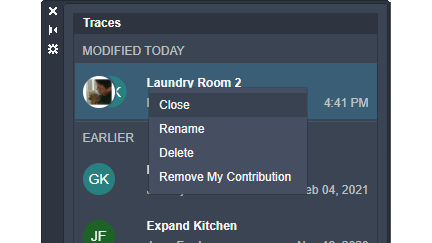
Note: You can't remove contributions made by others.
View Contributions
Click the avatar on the toolbar to see who has contributed to the active trace.

If there are contributions from others, you can do the following:
- Hover over the contributor's name on the toolbar's drop-down to highlight their contribution to the trace.

- Click the icon next to the contributor's name to hide or display their contributions.
