In this exercise, you will resize a parcel by sliding an attached lot line along the parcel frontage.
Specify parcel creation settings
- Open Parcel-2A.dwg, which is located in the tutorials drawings folder.
- Click
tab
 panel
panel  drop-down
drop-down  Find.
Find.
- On the
Parcel Layout Tools toolbar, click
 .
.
- Specify the following parameters:
As you specify each parameter, notice that a preview graphic is displayed at the bottom of the Parcel Layout Tools window.
Parcel Sizing
Automatic Layout
- Minimum Area: 8000.00
- Minimum Frontage: 40.0000
- Use Minimum Frontage At Offset: Yes
- Frontage Offset: 20.0000
- Minimum Width: 40.0000
- Minimum Depth: 50.0000
- Use Maximum Depth: Yes
- Maximum Depth: 200.0000
- Multiple Solution Preference: Use Smallest Area
- Automatic Mode: Off
- Remainder Distribution: Place Remainder In Last Parcel
Slide a parcel lot line
- In the
Parcel Layout Tools toolbar, click
 Slide Line - Edit.
Slide Line - Edit.
- In the
Create Parcels – Layout dialog box, click
OK.
You are prompted to select the attached lot line to adjust.
Note:An attached lot line is one that was created with the slide angle, slide direction, and swing line precise sizing tools available on the Parcel Layout Tools toolbar. You can use the slide line edit command to edit only attached lot lines. You will learn how to edit lot lines created using other methods in Exercise 3: Editing Parcel Lot Line Geometry.
- In the drawing, click the lot line that is between parcel 108 and parcel 109.
- Select the parcel to adjust by moving the cursor over property 109. The parcel borders are highlighted. Click inside the parcel.
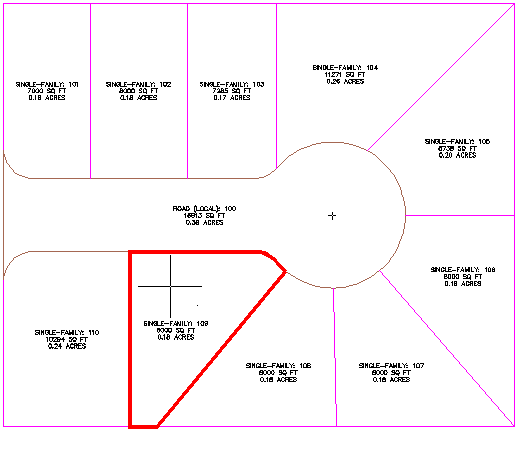
- Specify the parcel frontage as shown in the following image.

- Enter a frontage angle of
90.
Preview graphics of the parcel creation parameters and proposed solution are displayed. The displayed solution slides the lot line along the frontage at the angle specified. The proposed solution encloses an area that meets the parcel creation parameters you specified at the beginning of this exercise.
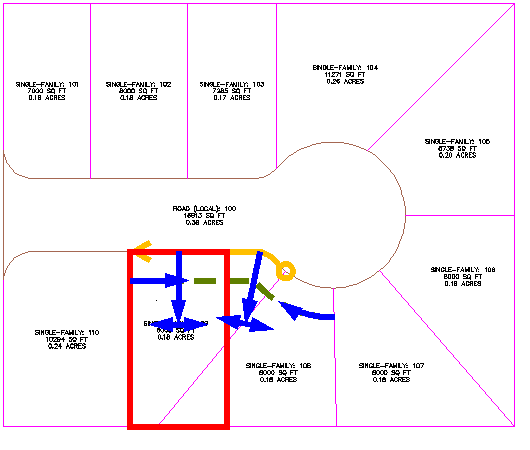
- Press Enter.

Further exploration: Use Steps 3 through 8 to move the lot lines that are between parcels 108, 109, and 110 to match the parcel layout of parcels 101, 102, and 103.

- Press Esc to end the command.
To continue this tutorial, go to Exercise 2: Swinging One End of a Parcel Lot Line.