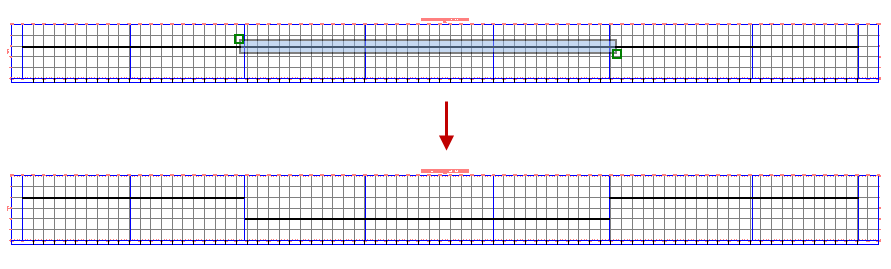Use this command to change the depth of part-based pressure network parts.
- Select a part-based pressure network. The Pressure Networks contextual ribbon tab is displayed.
- On the
Modify panel, click
Edit Network
 Profile Layout Tools
Find.
Profile Layout Tools
Find.
- Click Change Elevation Find.
- Select the parts to edit.
- Specify the base point and the end point. These points define the depth and direction (positive or negative) of the elevational edit.
Stations, lengths, and bend angles are not changed when the elevations are modified. Connections are maintained between the parts that are moved but are broken at the start and end points of the selection.
The following illustration shows the selection of parts to edit and the resulting change to the part elevations.