- Click

 Export
Export  IFC
Find.
IFC
Find.
Alternatively, on the command line, enter ifcexport.
- In the Export to IFC dialog box, click Options.
-
In the IFC Export Options dialog box, on the Header tab, select the schema version to use and enter necessary information.
- Drawing coordinate systems can be exported using schema version 4 or 4x1. If a drawing is assigned a coordinate system, the information is automatically included in the IFC export. When the IFC file is imported, the main drawing that is created is assigned the coordinate system found in the imported IFC file.
- Autodesk Civil 3D alignments and their associated finished ground profile data can be exported using schema version 4x1.
Note: For each alignment, a single finished ground profile is exported.
- The name of the drawing active on your screen is displayed on the Header tab of the IFC Export Options dialog box. You can add information about the drawing file to be exported, such as a description of the drawing, the author and company name, authorization data, and the geographic location. This information is displayed in the header of the IFC file when the file is viewed.
- Other data is exported with the drawing by default and includes the name of the source drawing file and the name and version of the application in which it was created.
-
Click the Objects tab and select the objects to be included in the IFC file.
- To export
Autodesk Civil 3D alignments and their associated profile data, ensure that the Alignment check box is selected. For each alignment, a single finished ground profile is exported.
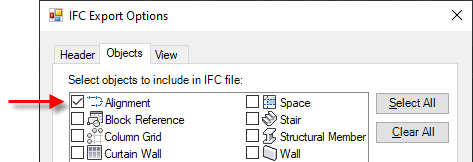 Important: Autodesk Civil 3D alignments can be exported using schema version 4x1. You must select version 4x1 in order to be able to select the Alignment check box on the Objects tab of the IFC Export Options dialog box. If the check box is not selectable, click the Header tab and select version IFC 4x1.
Important: Autodesk Civil 3D alignments can be exported using schema version 4x1. You must select version 4x1 in order to be able to select the Alignment check box on the Objects tab of the IFC Export Options dialog box. If the check box is not selectable, click the Header tab and select version IFC 4x1. - To export solids created from Autodesk Civil 3D objects, ensure that the Solid (3D) check box is selected.
- To export
Autodesk Civil 3D alignments and their associated profile data, ensure that the Alignment check box is selected. For each alignment, a single finished ground profile is exported.
- Click the View tab.
- Click Quantity Add On to export quantity property sets (including the names and their values) as IfcQuantity.
- Click Space Boundary Add On to export space boundary information (including the boundary geometry) to IFC.
- Under Space Boundary Add On, click one of the following:
- Level 1: Calculates and defines the external boundary of a space.
- Level 2: Identifies and calculates internal and external space boundaries between two or more space boundaries.
To determine the correct space boundary:
- The space must be fully enclosed.
- The surface must always point outward from the space (into the material).
- The space Boundary can only be created on associative spaces.
- Click OK.