To calculate stage storage volumes
- Turn on the visibility of contours for the surface if you are going to use a surface or contours to define the basin.
Note: The contours or polylines to be used with the Stage Storage command must be closed.
-
Click

 Find.
Find.
- In the Stage Storage dialog box, enter Stage Storage Table Details.
- For Volume Calculation Method, click Average End Area, Conic Approximation, or Both.
- For
Basin Definition Options, do one of the following:
- Select Define Basin From Entity, click Define Basin, and define the basin using all the contours in a surface.
- Select Define Basin From Entity, click Define Basin, and define the basin using polylines or selected contours extracted from a surface.
- Select Use Manual Contour Data Entry and click Define Basin to manually enter contour elevations and areas.
To define the basin using all contour data from a surface object
- In the
Define Basin From Entities dialog box:
- Click Define Basin From Surface Contours.
- Click Define.
- In the drawing, select the surface (“1” in the following illustration) and right-click or press
Enter.
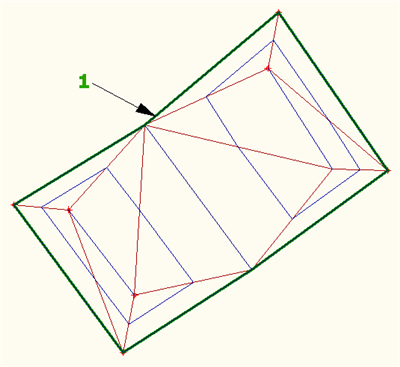
The surface object data is extracted, and listed in the Stage Storage Volume Table. This option uses all the contour data from the surface.
- Save the results.
To define the basin using polylines or selected surface contours
- In the
Stage Storage dialog box, under
Basin Definition Options:
- Click Define Basin From Entity.
- Click Define Basin.
- In the Define Basin From Entities dialog box, click Define Basin From Polylines.
- Optionally, if you want to extract polylines from surface contours to define the basin, click
Extract Objects From Surface, and then select the surface in the drawing and press Enter. When you click
Define in the
Define Basin From Entities dialog box, you can then select the polylines that were created to define the basin.
Note: Whereas the Define Basin From Surface Contours option uses all of the surface contours for the input data, you can use the Extract Objects From Surface option to extract data from selected contours, for example, the contours that define a depression.
- Optionally, clear
Change Selected Entities To The Following Layer.
If you select Change Selected Entities To The Following Layer, for Basin Polyline Layer, enter the layer to which you want the polylines to be moved.
- Select
Delete Unselected Entities On Selected Layer.
Tip: This option cleans up the drawing by deleting any polylines that were created by the Extract Entities From Surface button, but which you do not select with the Define button.
- Click Define.
- Select at least two polylines. In the following illustration a third polyline (3) is included. Either right-click or press Enter.
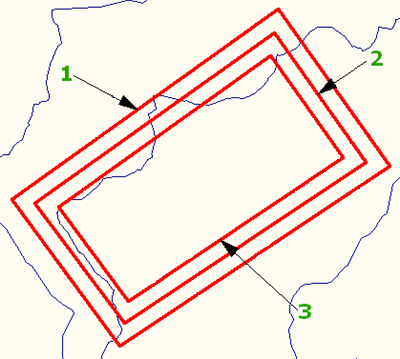 Note: The polylines must be closed lwpolylines (created with the PLINE command, for example).
Note: The polylines must be closed lwpolylines (created with the PLINE command, for example).The polyline data is extracted and listed in the Stage Storage Volume Table.
- Save the results.
To define the basin by manually entering surface contour data
- In the Define Basin From Entered Data dialog box, enter contour elevation and area data for at least two contours.
- Click
Add To Table.
The information is added to the Stage Storage Volume Table, with volumes calculated.
- Save the results.