The UI adapts to HDR content and displays a refreshed look. The licensing widget and Batch error messages are redesigned.
 Indicates a feature suggested and voted up by users on the
Flame Feedback portal.
Indicates a feature suggested and voted up by users on the
Flame Feedback portal.
 HDR UI
HDR UI
You can now set the Flame Family UI to HDR UI mode. In this mode, the display can use its full dynamic range to show HDR images, while showing the UI in the standard range.
To enable HDR mode:
- Open Setup.
- On Linux:
- On macOS:
- In Setup, select
HDR UI.
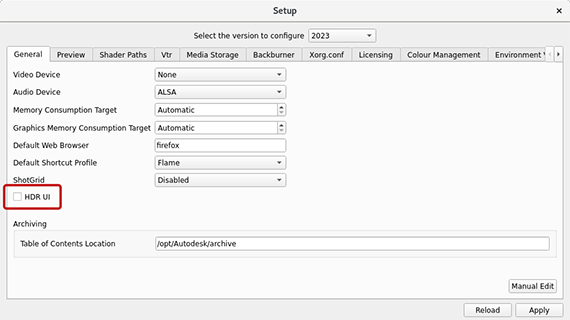
- Click Apply and close when done.
You Flame Family UI is now set to support HDR.
To make the best use of the HDR-compatible UI, make sure to apply the following rules:
- Your project has access to the viewing transforms required by your media.
- Your media is properly tagged. Media tagged as Unknown will be excessively bright.
- Set your graphics monitor to the right colour space:
- Linux: In the Flame Family application, set to match your monitor colour space.
- macOS: In macOS System Preferences, set Displays to the color profile P3-D65 ST2084. This preset is available only with HDR monitors like Apple Pro XDR display or the 2021 MacBook Pro. This preference automatically sets the Flame Family application's colour management option to P3-D65 ST2084.
Finally, on Linux only the Flame Family applications are colour managed. Utilities like the Python console, Setup, and Resource Manager are not.
Refreshed Flame Family Look
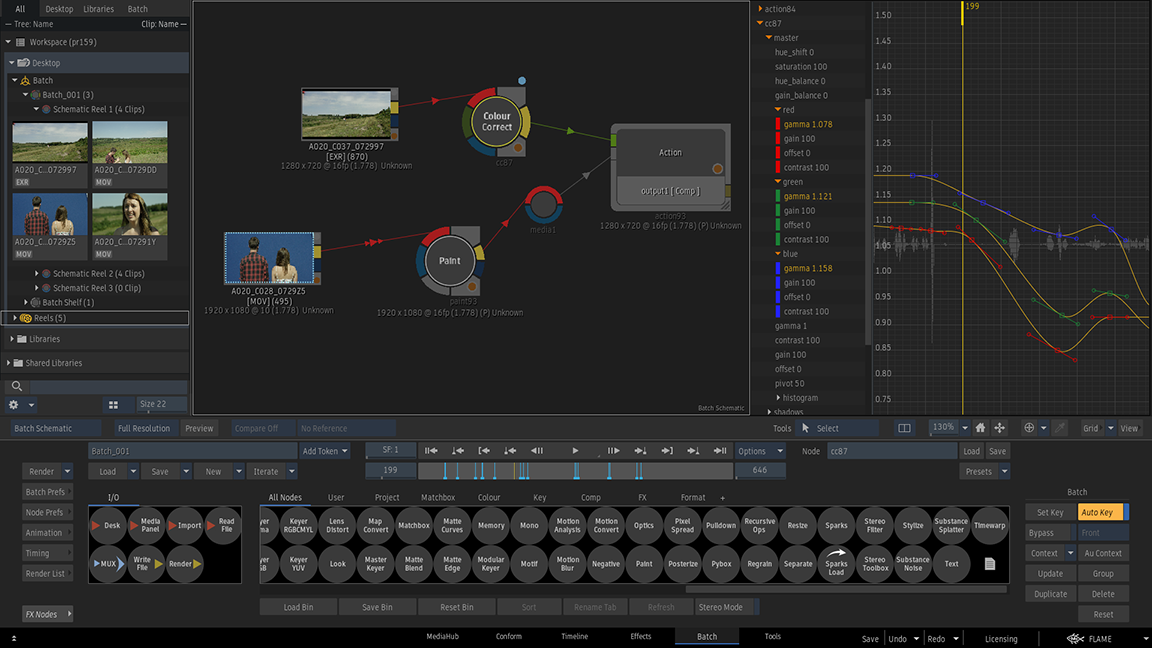
Flame, Flame Assist and Flare now have a new look. Highlights include:
- A new font replaces the venerable Discreet font.
- Buttons and schematic nodes are now flat.
- The colour palette is updated and simplified.
- The media tiles in the Media Panel and MediaHub:
- Now have a larger text area.
- Only display the scrub bar when the cursor hovers over.
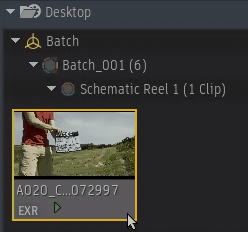
 You can now bold the font used in the UI on macOS. Use
. This was already possible on Linux.
You can now bold the font used in the UI on macOS. Use
. This was already possible on Linux.
More links. Links to the Logik.tv discussion forums and the Flame Learning Channel are now available in the Help menu of the Application menu.
New Start Up menu layout. The startup screen options are now presented in a floating window, matching the one available from the Flame menu.
Licensing Widget
The Manage Licenses window can be accessed from the Licensing widget. Use this window to sign in and manage your license.
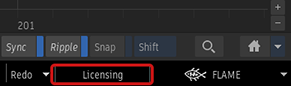
The Product Information button has been removed from the About Flame dialog box window.
Batch
The details of an error reported on a node can be viewed by putting the pointer over the node for a short moment of time.
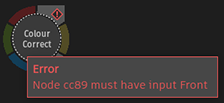
The Expand Error Mouse Over keyboard shortcut available in previous versions is no longer available. Use Atl+Ctrl+W (Display Tooltip) to display an error message in Batch.