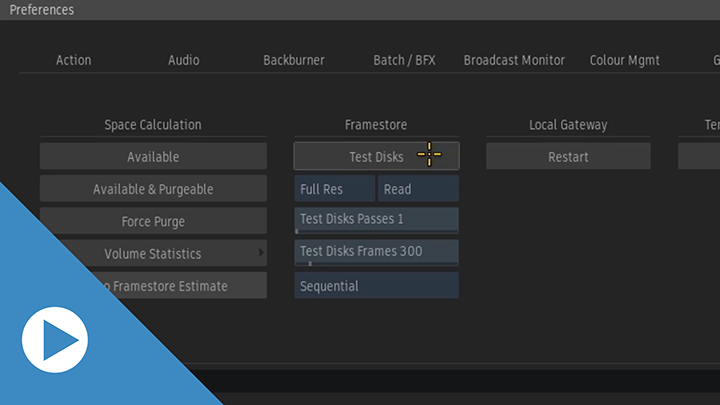Storage preferences contain an improved disk test tools, and Service Monitor contains more diagnostic tools.
Test Disk Tool
The Test Disks tool, in , now provides more options to validate the throughput of the current framestore volume.
The test results are displayed in the message bar and in the application shell.
Testing with clips
You can also use your clips to test the storage with .
Unlike its Preferences counterpart, testing with clips performs only a read test. The test uses the output of the main video track of the clip. By using clips, you measure the storage throughput, including any required decoding for frames from RED or BMD media.
You can test with clips or sequences in Media Panel, Desktop Reels, and Freeform views. You cannot use clips or sequences in in MediaHub, Timeline, or Batch, or Batch FX.
Service Monitor
The Service Monitor Diagnostics tab now contains the following reports:
- Stone+Wire IPs: Tests the IP addresses listed in sw_framestore_map. If a listed IP address has no route, you should verify if the address exists. If it does not exist, remove it from the sw_framestore_map. If it exists, verify your network configuration: usually the problem stems from a DNS badly configured.
- Installation Sanity Check : Verify the installation and validate that all the required libraries are present. If anomalies are detected, the best fix is to uninstall the products and then install again in order of release. For example, install in order .
- Full Disk Access (macOS only): Verify that Flame Family and services have write access to the system volume and the media storage. Lists all products that do not have access. Enable disk access for each product in .