Supported Platforms
Flame 2023 supports Apple M1 computers. This provides Flame Family improved performance and new hardware options.
For macOS and Linux recommended hardware, see the Flame Family system requirements.
Supported Operating Systems
Flame Family 2023 supports the following operating systems:
macOS
-
macOS 10.15.4 (or later)
-
macOS 11.x
-
macOS 12
Linux
- CentOS 7.6
- Rocky Linux 8.5.
Rocky Linux 8.5
Flame Family 2023 is the first release to support Rocky Linux. Rocky Linux is a replacement for CentOS 8. Rocky Linux is a new community project which is 100% binary and bug compatible. Corporations like AWS, Google, Microsoft, and many Linux system integrators are backing this project as the replacement for CentOS.
Rocky Linux 8.5 is similar to CentOS 8, thanks to the GNOME Desktop Environment. For more information about Rocky Linux, see Rocky Linux.
If you're moving from CentOS 7.6 or 8.2 to Rocky Linux 8.5, do a fresh install as there is no upgrade path. Back up your data and use the Rocky Linux ISO downloaded from the Flame Family System requirements page.
Reference Documentation
Rocky Linux System administrator reference documentation is available from Rocky Linux.
GNOME Customization
The following customization should make it easier to navigate GNOME, the desktop environment for Rocky Linux:
Settings
- Click Activities in the top-left of the desktop.
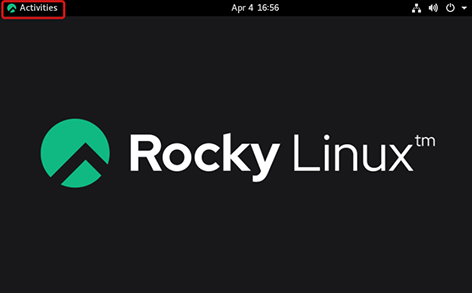
- Type
Settings in the Search bar and click
Settings.
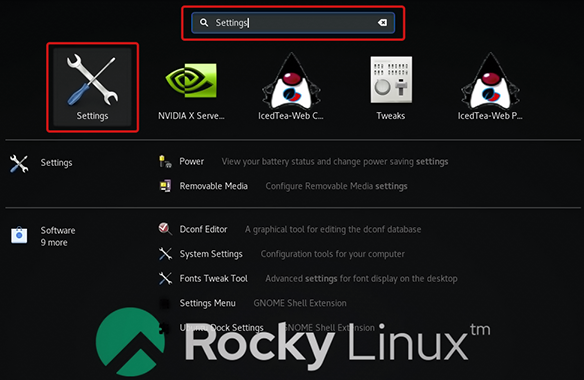
- In Settings, edit the following options:
- Notifications: Turn off Notifications to avoid being notified when you work in Flame family products.
- Power: Turn off Blank Screen or set a value the matches your requirements
- Devices:
- Monitor: Set the resolution of your display, and if you have more than one display, the layout.
- Mouse & Trackpad: Disable the Use as Touchpad if you use a Wacom tablet with a stylus.
- Wacom Tablet: Map buttons, set sensitivity, and other settings.
Tweaks
- Click Activities in the top-left of the desktop.
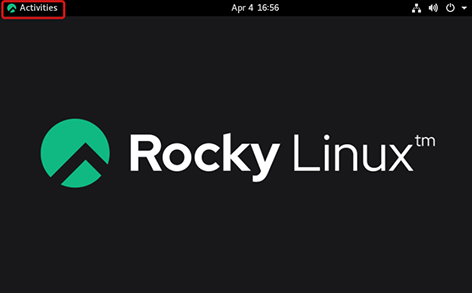
- Type Tweaks in the Search bar.
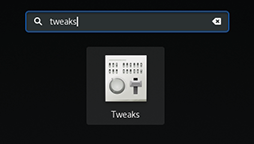
- In Tweaks, edit the following options:
-
Extension:
- Enable Application Menu: A new menu will be available to show Applications menu at the right o the Activities option (top left of desktop).
- Disable Window List: This option is known to cause issues with User Licensing widget in Flame Family products.
- Keyboard & Mouse: Overview Shortcut: The Windows key (also called Meta or Super key) is set to display the Overview (an easy way to navigate between running applications). If you want to use this key to create custom keyboard shortcut, you could assign the Overview to the right Windows key.
- Power: If you use a laptop and want to close the lid, disable Suspend when laptop lid is closed.
- Windows: Use this menu to set windows behavior.
-
Extension: