Learn about project planning, folder structures, project files and libraries as they relate to large assembly modeling.
Folder Structure
A flat folder structure, all documents in the same folder and also referred to as "narrow and deep," can be the easiest for software to engage with. This folder structure is impractical when working with hundreds, even thousands of parts. At the same time, the "width" of the folder structure, the number of subfolders and subfolders within subfolders, should be kept to a reasonable minimum.
Planning for Assembly Hierarchy Efficiency
Create a shared network directory for components that can be used by designers on many projects. Assign the Summary and Project properties for individual components. Create a unique template and use it to create components for a specific project or subassembly. Predefine common properties in the template so all components created from that template inherit the properties. Search for attributes both inside and outside Autodesk Inventor to find needed component files. Save and name attribute searches that you are likely to use again.
For more information, see To Find Objects in a File
Project Files and Libraries
- Set the Included File path option to point to a single, read-only project file maintained on the network by the CAD administrator.
- Never locate a Workspace on a network location. It is intended to be on local machines. Perform all work on files held locally and copied back to the network when finished.
- Never define Workgroup or Library locations that point to subfolders of the Workspace or another Workgroup or Library. For Example:
- Workspace - C:\Damper
- Workgroup - C:\Damper\Section1
If the Workgroup or Library location is a subfolder of another defined location, Inventor highlights the offending path in red. You can still save the project file. It is a warning that the location does not produce the most efficient file structure.
- Mapped network drives will slow down the machines ability to open and save files as Windows attempts to resolve these every time.
-
Keep relative paths = true. Relative in this instance means relative to the location of the
project file.
- The fewer workgroup search paths defined, the better. Fewer search paths improve searches for files. Make your assembly structure flat. For example, if you have an assembly file in a folder, place all .idw files of that .iam in the same folder. In a subfolder, place all the components in the .iam. Inventor uses the Subfolder Path to locate the components it needs. This improves file search efficiency.
- If your projects require portability, define all storage locations as subfolders of a project folder. The project folder contains only the project file (*.ipj).
For more information: About Projects
Use a Custom Content Center Library
Inventor Content Center database contains over 750,000 parts and covers 18 international standards. Considering your design requirement, only loading necessary library will boost your speed to load Content Center and place from it.
If you only use small portion of library content, consider copying your required families to the custom library, then only load it in your project setting.
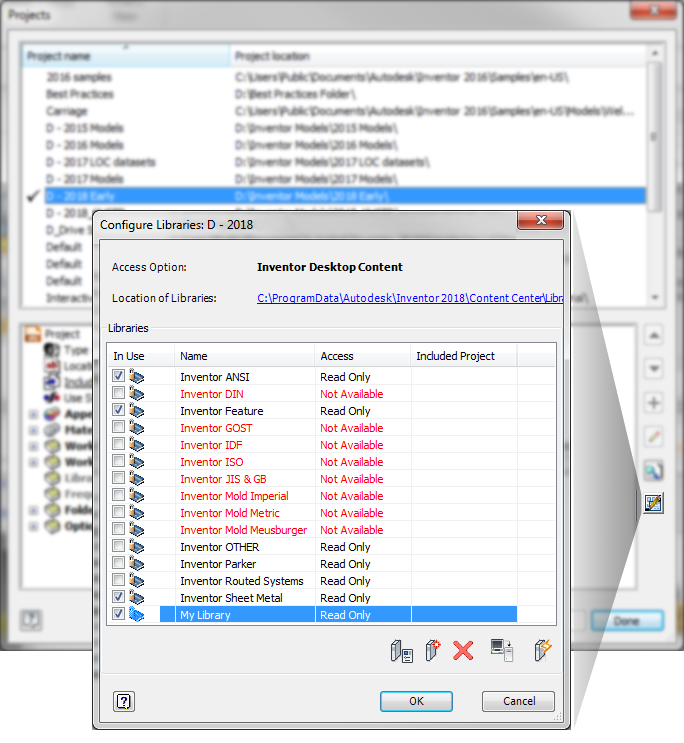
For more information, see Content Center