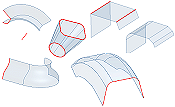Use a construction surface as a termination face for other features, or as a split tool to create a multi-body part.
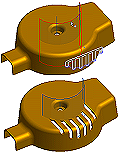
Construction surfaces provide ways to describe shapes when creating extrude, revolve, sweep, and thicken parts. For each of these features, you can create a surface instead of a cut, join, or intersection. Specific requirements for creating a surface depend on the feature command you use.
You use an open or closed profile to create a surface. To create one or more features, select the construction surface when a termination plane is required, or as the cutting line to split a part. You can use multiple construction surfaces as the beginning and ending termination planes.
In the part environment, you can use the Stitch command to stitch several edge-matched surfaces together to create a quilt.
Features do not consume surfaces. In the browser, a surface displays as a suffix to the feature command used to create it (for example, ExtrusionSrf1, SweepSrf1).
Appearance and Visibility of Surface
In the Application Options dialog, Part tab, you can change the appearance of a surface from translucent (the default) to opaque.
After you use a surface, you can right-click it in the browser or graphics window, and turn off its visibility.
Shapes for Surfaces from Feature Commands
- A revolved surface created from a sketched line rotated around an axis.
- A lofted surface created from two closed profiles.
- Extruded surfaces created from line segments extruded a specific distance. One uses fillets to round corners.
- A swept surface created by a profile containing lines and arcs swept along an arc.
- A revolved surface created by a spline rotated around an axis.