Reposition 3D sketch entities or grounded work points.
Reposition 3D Sketch Entities With 3D Transform
Start the 3D Transform command and then select one or more 3D Sketch entities to edit.
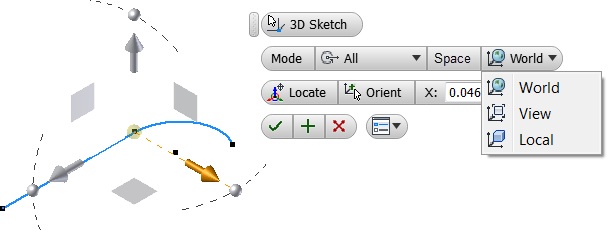
- Click
3D Sketch tab
 Modify panel
Modify panel  3D Transform
3D Transform
 .
.
- Optionally, select a transform Mode:
- All. All manipulators are available.
- Translation. Only translation manipulators are available.
- Rotation. Only rotation manipulators are available.
- Optionally, select a Space mode:
- World. Orients the manipulator with the model origin.
- View. Orients the manipulator relative to the current view of the model.
- Local. Orients the manipulator relative to the selected objects.
- Optionally, select Locate to relocate the triad.
- Optionally, Select Orient to reorient the triad.
- Enter precise X, Y, Z, or angular values or free drag to move the selection.
- Click OK to finish.
Reposition Grounded Work Points With 3D Move/Rotate
To move a grounded work point relative to a different location, use the Move Triad Only option of the 3D Move/Rotate command. Create the grounded point and then follow this sequence:
- Right-click the grounded work point in the browser and select 3D Move/Rotate.
- Click the arrowhead of the X axis, for example, to open the dialog box.
- Right-click, select Move Triad Only, and then drag the triad to a new location.
- Right-click and select Apply. The work point and the triad are separated.
- Right-click and clear the check mark on Move Triad Only so that you can move or rotate the work point and triad together.
- Click the shaft of the Y or Z axis, for example, and drag around the selected axis. Both the triad and the work point rotate together.
- Right-click and select Apply.
If appropriate, you can use commands on the 3D Move/Rotate dialog box instead of context menu options.
Note: You can ground an associative (parametric) work point, and then unground it if the point is not moved. If you move the point using the triad, you cannot change it back to an associative work point.
Realign or Reposition the 3D Move/Rotate Triad Axes
- Right-click a grounded work point in the browser and choose 3D Move/Rotate.
- Click the triad to open the dialog box. Click Redefine alignment or position command, then:
- Click a triad axis, and then click an edge, work axis, or sketch line.
- Click a triad plane, and then click a face or work plane.
- Click the triad sphere, and then click a vertex, edge midpoint, work point, or sketch point to reposition.