Use the Storyboard panel to edit action properties and to arrange actions on the timeline.
What's New: 2023
To Edit Actions
By default, camera actions are of the Duration type, and visibility and opacity actions are set as Instant. Use the timeline to edit action properties and to arrange actions in the time. All timeline actions have manipulators for start, end, and position in the timeline.
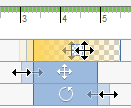
- To change start or end time of an action, drag the left or right edge of the action rectangle to the desired position on the timeline.
- To move an action along the timeline, drag the action to the desired position.
- To precisely set start or end time for an action, right-click the action, and click Edit Time. Then, in the mini toolbar, enter start or end time in the edit fields, and click OK.
- To change the action type, right-click the action, and click Edit Time. Then on the mini toolbar, select Duration to finish the action gradually, or Instant to finish the action immediately. Visibility is Instant only.
- To delete an action, right-click the action, and click Delete.
Edit a Storyboard Name
You can edit a storyboard name in the following ways:
- In the Storyboards Panel, double-click the displayed storyboard name on the tab and enter the new name.
- In the Storyboards Panel, right-click the displayed storyboard name and select Rename.