Direct Edit allows you to adjust size, shape, and/or location of model features by directly manipulating the geometry.
About Direct Edit
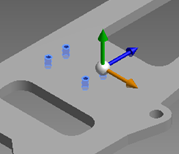
Use Direct Edit when you want to:
- Quickly modify a complex model which you may not have created originally.
- Modify imported base parts while preserving the original model.
- Easily modify only what you choose while avoiding unintended changes due to complex relationships.
- Rapidly explore design alternatives.
For example, Direct Edit can be useful for:
- Changing imported base solid data.
- Capturing 'as built' changes as a single feature.
- Exploring re-design possibilities without committing to them. You can explore re-designing parts in the context of the parent assembly, and align geometry on the active part with geometry from other parts (non-associative).
- Quickly and precisely making a change to parametric/feature part geometry and avoid:
- Deciding what features/sketches need to be changed.
- Rolling back the model and losing context of features added after the feature to be edited.
- Redefining the feature history in order to make the change you want to make (for example, edit a patterned or mirrored feature).
- Making a change you did not want that impacts dependencies while making a change that you wanted.
You can review the Direct Edit changes later and choose whether or not to keep, delete, or apply the edits to the parametric feature history.
About Direct Edit Manipulators
A manipulator is used in many commands in Inventor. Depending on the command and the object selected, you will be presented with different manipulators.
A manipulator is a 3D tool. It is usually an arrow, sphere, or ring that displays while a command is active. It sets the distance, angle, or direction of an operation, or the location or size of a feature. One form of the manipulator is called Triad.
Drag the manipulator handle to complete (or preview) the operation. The value that is set by dragging the manipulator handle can also be set in the heads-up-display (HUD) field. When you release the manipulator, the corresponding value in the HUD field updates.
An active, selected manipulator is yellow. When two or more manipulators display, the active manipulator is yellow. The inactive manipulator is red or not available.
When there are two or more manipulators associated with a command, press TAB to cycle from the current manipulator to the next one. This action also activates the heads-up display (HUD) field associated with the manipulator (including fields with multiple HUDs). You can measure geometry using the drop-down next to any HUD. You can enter simple arithmetic expressions and mix units when you enter values into the HUD.
If you pause the cursor over a manipulator, a tooltip displays more information about the manipulator.
Examples:
- When you select the Box command, you are presented with 3 directional manipulators. This allows you to click and drag and move within an axis.
- When you use the Edit Form command you will see a more complex manipulator. When you select faces you are presented with many options within the manipulator. You can translate within an axis, you can move within a plane, you can rotate, and you can scale using the handles along the edge.
When using manipulators, it is not necessary to keep your cursor exactly on the 3D arrow. You can drag anywhere over empty graphics space. Many manipulators can also snap to other geometry on a model. While a manipulator is active, you can move your cursor over the design to display prompts over geometry that the manipulator can snap to.