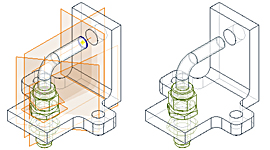
To set visibility using the context menu
- In the browser or the display, select one or more work features, sketches, or other elements.
- Right-click and clear the visibility check mark to turn off.
- To turn on visibility, select the elements in the browser, right-click, and select Visibility.
To set visibility using the Object Visibility command
The view controls available in the Object Visibility command enable or disable the visibility for all instances of the selected elements.
- On the ribbon, click View tab
 Visibility panel
Visibility panel Object Visibility.
Object Visibility.
- On the drop-list, clear the check mark to turn off visibility, select the box to enable visibility.
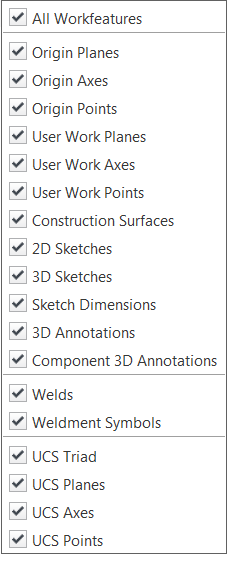
Note: It is possible to have conflicting visibility states. For example, if you turn off the visibility of a work plane using the context menu option, it is not visible when you enable work plane visibility in the Object Visibility drop-list. If you experience a conflict, enable the element in Object Visibility and then check the status in the browser.