Create threads on one or more contiguous cylindrical or conical faces.
What's New: 2020
Typically, use this command to create external features. Use the hole command for creating threaded holes.
- On the ribbon
 :
:
- Part file: 3D Model tab
 Modify panel
Modify panel  Thread.
Thread.
- Assembly: 3D Model tab
 Modify Assembly panel
Modify Assembly panel  Thread
Thread
- Weldment assembly: Weld tab
 Preparation and Machining panel
Preparation and Machining panel  Thread
Thread
- Part file: 3D Model tab
- If desired, specify a preset.
Note: To set preference for preset behavior for threads, click the gear icon.
- In the graphics window, select one or more faces for the thread locations. To create multiple faces, each face must be the same size, diameter, and contiguous to one another.
Tip: For non-full face threads, select the face near the edge where the thread starts.
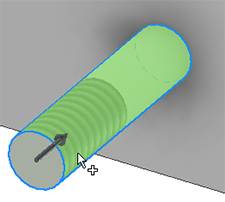
- Click a drop-down arrow next to the following settings to set the thread type using predefined types from the Thread data spreadsheet:
- Type: Specify a thread type from the list defined in the spreadsheet.
- Size: Specify a nominal size (diameter) for the chosen Thread Type.
- Designation: Specify a pitch.
- Class: Specify a thread class for the chosen Size and Designation.
- Direction: Specify the direction of the thread. This is used for thread notes, and does not affect size or thread appearance.
- Set the thread depth:
- Enter thread depth of the selected face. Specify Offset as needed.
- Depth: (Default) Threads the entire length of the selected face, defining the offset, length, and direction automatically.
- Offset: If Depth is set to Off, specify the distance from the start face of the thread.
- Enter thread depth of the selected face. Specify Offset as needed.
- To create a new thread, click the plus sign
 .
.
- (Optional) Under Advanced Properties, if desired, clear the Display thread in model check box to hide thread graphics when the thread is created.
- Click OK.
To ensure performance is maximized, Inventor displays the threads using a cosmetic appearance, or texture, rather than modeling actual threads.