Learn about the Presentations user interface.
Presentation User Interface
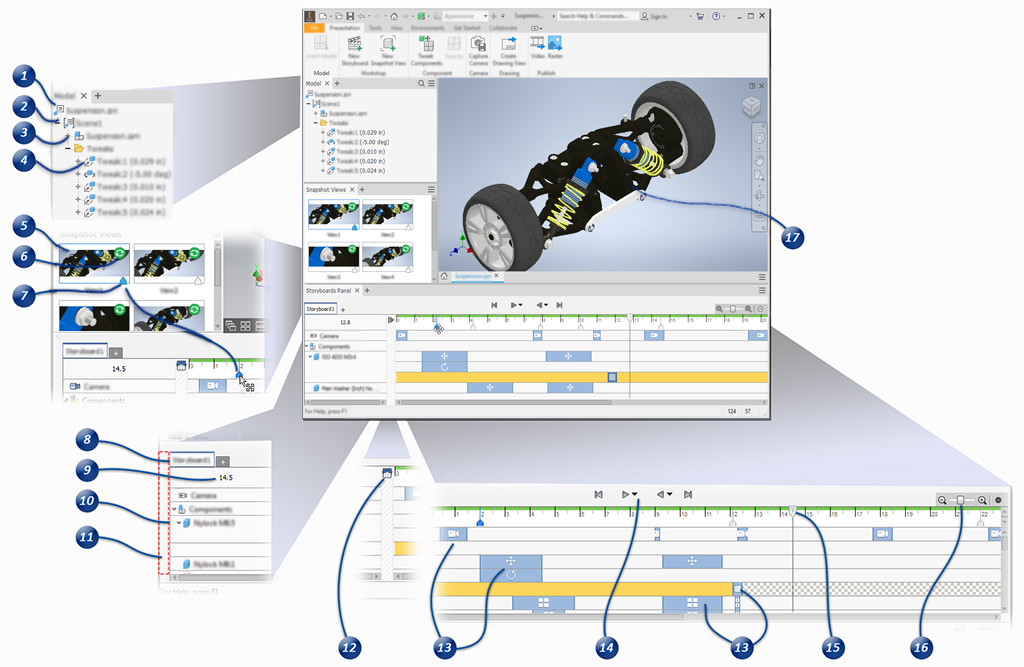
- Document root node displays the presentation document name.
- Scenes contain a model and a tweak folder with all the tweaks used in the associated storyboards.
- Model node lists the assembly used in the current scene. Expand the node to display the components and their visibility states.
- Tweak Folder contains all the tweaks performed for the current scene.
- Snapshot Views capture the model and camera arrangement at a given point in the timeline and are linked when created. Linked views can be made independent by editing the view and breaking the link. Independent snapshot views are fully editable. For views linked to the timeline, only camera changes are allowed.
- Update displays when the view is out of sync with the timeline content. Click the icon to update the view contents.
- Marker displays for views linked to the timeline. View markers highlight when the view is selected. In the timeline, drag the marker to reposition the view in relation to the timeline tweaks. Markers are not used on independent snapshot views.
- A Storyboard includes tweaks placed on the animation timeline. Storyboards are used to create animations and snapshot views linked to the timeline.
- Playhead Position displays above the storyboard list.
- Components that have been tweaked are listed in the panel and the tweaks are displayed in the timeline. Components with multiple tweaks roll up the tweak rows beneath the component. Expand the node to access the individual tweaks.
- Storyboard Docking handle is at the left side of the Storyboard panel. Click-drag to undock the storyboard.
- Scratch Zone is used to change the camera position, or model visibility and opacity without saving changes to the storyboard. Place the playhead to the Scratch Zone to prepare the model before you start recording an animation. Scratch Zone changes do not record in the timeline. Changes you make replace the existing settings.
- Tweaks represent changes in model arrangement and camera position. You can move or rotate components, set component visibility and opacity, and capture camera positions. Tweaks are represented in the timeline with the following images:
 Camera Tweaks can be instant or can have a duration assigned.
Camera Tweaks can be instant or can have a duration assigned.
 Translation tweak represents movement in a direction.
Translation tweak represents movement in a direction.
 Rotation tweak can be in either positive or negative directions.
Rotation tweak can be in either positive or negative directions.
 Opacity tweak represents the point in time when the opacity value changes. These actions populate the timeline only.
Opacity tweak represents the point in time when the opacity value changes. These actions populate the timeline only.
 Visibility actions, On/Off, populate the timeline only.
Visibility actions, On/Off, populate the timeline only.
 Represents multiple tweaks for a single component. Expand the Storyboard panel node to expose the tweaks for editing.
Represents multiple tweaks for a single component. Expand the Storyboard panel node to expose the tweaks for editing.
- Timeline Playback controls are used to preview the animation in either forward or reverse. You can play back an individual storyboard or all storyboards.
- Playhead marks the current time position in the animation. Click any position in the timeline to move the playhead to that time or drag the playhead to a different time.
- Timeline Scale is used to zoom timeline increments. You can expand or collapse the timeline.
- Graphic Window shows the model appearance and camera position corresponding to the playhead position on the timeline or to the edited snapshot view.
Model Browser displays information about presentation scenes. The Model folder lists components, and shows component visibility. The Tweaks folder lists component tweaks, and shows trail visibility. Only tweaks corresponding to the current scene, storyboard, or snapshot view are displayed.
Snapshot Views Panel lists and manages snapshot views of the model.
____________________
Storyboard Panel lists the storyboards contained in the current document.
____________________
Timeline indicates start and end time for each tweak. Converts a sequence of tweaks to animation in real time.
For more information, see About Presentations, Exploded Views, and Publishing.