Use base sketches in other part files (except for any route part files) to create derived routes . It is recommended that you apply appropriate 3D sketch constraints to the base sketch to make use of geometry in the affiliated part.
Note: Construction geometry is ignored when selecting sketch elements to create a derived route.
- Activate the pipe run.
- Specify a rigid pipe style or a bent tubing style.
-
 On the ribbon, click
Pipe Run tab
On the ribbon, click
Pipe Run tab
 Route panel
Route panel
 New Route .
New Route .
-
 On the ribbon, click
Route tab
On the ribbon, click
Route tab
 Create panel
Create panel
 Derived Route .
Derived Route .
- The Derived Route property panel displays. Select a 3D line or an arc from which to create the derived route. Select the needed sketch elements from the base sketch, using any of the following:
- To select single sketch elements, click the Single Edge button in the Selection Filter, or click the Selection Filter drop-down arrow and select Single Edge.
- To select the longest continuous sketch elements between two closest branch work points including any combination of lines and arcs, click the Chain button in the Selection Filter, or click the Selection Filter drop-down arrow and select Chain.
- To select the whole 3D sketch regardless of branch work points, click the Whole Sketch button in the Selection Filter, or click the Selection Filter drop-down arrow and select Whole Sketch.
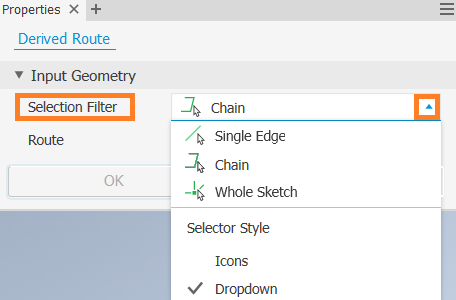 Note:
Note:- You can also right-click in the graphics window to make a selection.
- You can change the selection method at any time before breaking the link between the derived route and the base sketch. All selected sketch elements are highlighted in cyan.
- To remove any selected lines or arcs, click existing sketch elements while pressing Ctrl or Shift.
- To complete the 3D sketch selection, press Enter, or right-click and select Done.
- Optionally, if violations in the derived route display, identify the violations and make appropriate changes:
- Click Accept to create the route with violations. You can correct the violations at a later time.
- Click Cancel to exit the current selection. Click Derived Route to continue using another valid selection. You can also modify the tube and pipe style or edit the part containing the base sketch to correct the violation and then reselect sketch elements for the derived route.
- Click Return on the Quick Access toolbar, or right-click and select Finish Edit.
The new derived route is indicated with a unique icon in the Model browser and the pipe run is activated by default. You can populate the derived route or activate the derived route to make appropriate changes.
Note: When placing a fitting, use the context menu options, Default Filters, Points filter, and Lines Filter to make it easier to place a fitting on a derived route point.