Create File Using Standard Template
What's New: 2020
There is a standard template for each file type: Part, Assembly, Drawing, and Presentation. When you create a file, the standard template is the default.
- Click File
 New.
New.
- Select a file type to open or click New to open the Create New File dialog box.
- If you are creating a new drawing, you can click the right-arrow to use a specific sheet format for the drawing.
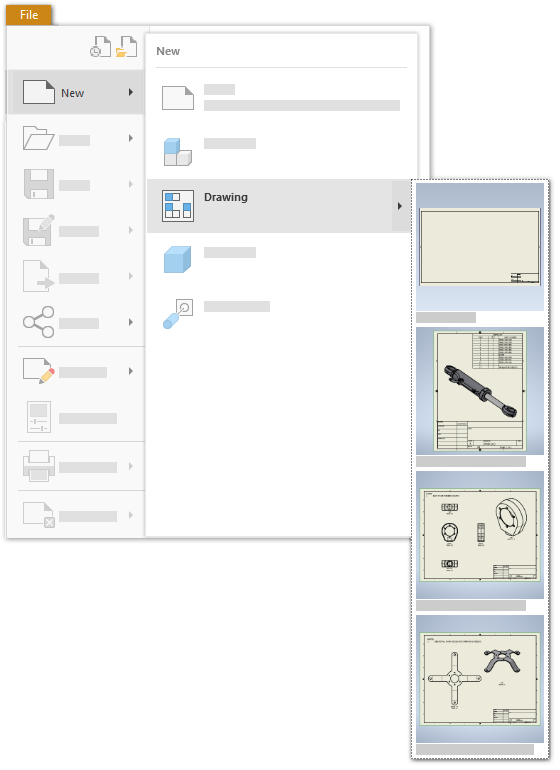
Note: The standard template (for example,
standard.ipt) must be in the templates\%language% directory. If it was renamed or moved, click New to open the Create New File dialog box and find the correct template.
Create File Using Custom Template
You can create templates with different units of measurement, drafting standards, file properties, drawing resources, or other defaults, and use them to create new files.
For information about creating Custom Templates see:
- Click File
 New
New
 .
.
- In the Create New File dialog box, select a template.
- When creating a new drawing file, you can use a sheet format within the template. The sheet formats display on the right.
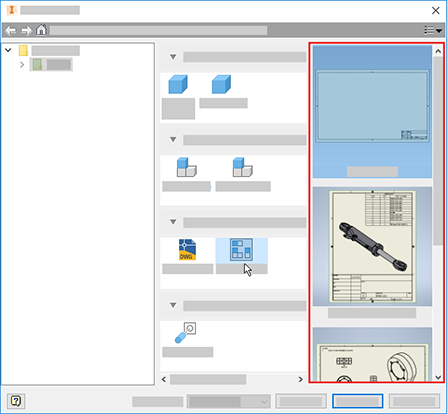
Tip: With Inventor, you can create a template file with pre-defined expressions for iProperties to unify your parts lists, or other documentation.
Tip: If you use the Home view with Inventor, the templates are visible in the New section, upper left in the Home view. You can find the Home view in the Get Started tab, in the My Home panel, click Home .