Sets the default creation configuration of segments, wires, cables, ribbon cables, and splices in the harness assembly and nailboard drawings, and locates the wire library file.
|
Access: |
Activate the harness assembly, right-click the harness, and then select Harness Settings from the context menu. |
General tab
|
Adjusted Length Round Up |
Sets the round-up increment to apply to the adjusted wire, cable, ribbon cable, and segment lengths. The values vary depending on the current units and decimal precision for the harness assembly. Click the arrow to select a value from the list. Apply round up to individual segments and exposed wire lengths determines adjusted length for the routed wire and how harness entities are dimensioned. Enable the setting to adjust for discrepancies between the nailboard and harness assembly adjusted wire length values and to control how to dimension harness entities. When this check box is enabled the wires, cables, and segment lengths are rounded. Using this setting is the only way to get the segment lengths rounded. Note: The round-up value is reset to none each time the harness assembly units of measure is changed.
|
|
Defer Updates |
By default, harness assemblies automatically update when changes are made to the parent assembly. For example, if you drag an assembly connector in the graphics window, the harness assembly updates to reflect the new layout. As assemblies become larger, this update requires more computational time. To save computation time, you can delay automatic updates for designated harness assemblies. You can also choose to defer only the updates impacting wire length calculations for the bill of materials. All Updates for this Harness. Select to defer all automatic updates for the current harness assembly. All objects in the harness identified with the Update Deferred icon remain static until the check box is cleared. Length Updates in BOM for this Harness. Select to defer automatic length updates in the BOM for the current harness assembly. The lengths in the BOM remain zero until the check box is cleared. If All Updates is selected, this option is unavailable. Other Harnesses... Select to access the defer update modes for other harnesses. Opens the Defer Other Harness Updates dialog box. Note: Harness assemblies that have deferred length updates are indicated with the Update Deferred icon
|
|
Active bend radius checking |
Automatically checks all segments and routed wires, unrouted wires, and cable wires with wire points for certain operations. Active checks are done when routing or unrouting wires, or cables, when changes are made to a segment, wire, or cable wire, or when creating segments (if a multiplier is set). |
|
Use Surfaces for All Segments and Wires |
Creates wires and segments as a surface rather than a solid and changes all existing wires and segments from solids to surfaces. Model using surfaces for faster processing times while creating and editing. Use solids for a more realistic visual representation of the segment. |
Wires/Cables tab
Sets the parameters that determine how wires and cables are created. Wires and cables created with natural curvature are displayed in a more natural shape that curves as the wires and cables approach the connector pins. Including this natural curve makes the length of the ribbon cable more realistic. Wires and cables created without tangency are displayed as straight lines that go from point-to-point.
|
Adjusted Length |
Sets whether to adjust wire or cable length based on the amount of wire used beyond the point at which the wire enters the connector. Calculate using Embedded Length on: sets the items to use for the calculation. If neither check box is selected, there is no adjustment for embedded length even if an embedded length property exists on a part, pin, or splice. The Embedded Length and Embedded Length 2 property added to a pin, part, or splice is used when one or both of these check boxes is enabled. |
|
Default Display |
Sets display characteristics for creating all wires and cables. Appearance from Loom sets whether wires and cables are displayed using the wire or cable appearance or the appearance from the loom. |
|
Natural Curvature |
|
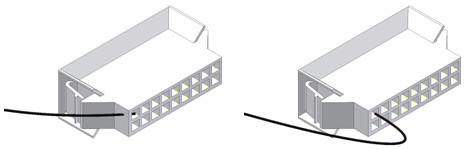 |
|
|
Global Slack |
Sets the extra length to add to wires and cables in the harness assembly. The value is a percentage of the existing wire length in a range of 0 to 100. |
|
|
Inherit Segment Points on Segment Delete sets whether the points from a deleted segment remain on the wires or cable wires that were routed through it, thus keeping the shape of the segment on those wires or cable wires after the segment is gone. |
Splices tab
|
Offset |
Sets the distance to offset splice work points from a selected face during editing. |
Segments tab
Sets the parameters that determine how segments are created.
|
Diameter |
Sets or displays the default segment diameter. If a fixed diameter is set, the default diameter before wires are routed through the segment is used. Calculate Size from Wires sets the diameter to update automatically based on routed wires. |
|
Display |
Sets display for newly created segments. This setting is the initial or default setting used on creation of a segment. |
|
Offset |
Sets the distance to offset segment work points from a selected face during segment creation and editing. |
|
Bend Radius |
x diameter sets or displays the default bend radius multiplier to use only while creating segments. The multiplier on the segment diameter determines the minimum bend radius for the wire bundle. Calculate from Wires applies bend radius multiplier to the calculated diameter. |
|
Appearance |
Sets or displays the default segment display appearance for new segments. This setting does not affect existing segments. From Loom sets whether segments are displayed using the segment appearance or the appearance from the loom. |
Ribbon Cable tab
Sets the parameters that determine how ribbon cables are created.
|
Adjusted Length |
Sets whether to adjust ribbon cable length based on the amount of ribbon cable used beyond the point at which the cable enters the connector. Calculate using Embedded Length on: sets the items to use for the calculation. If neither check box is selected, there is no adjustment for embedded length even if an embedded length property exists on a part or pin. The Embedded Length property added to a pin or part is used when one or both of these check boxes are enabled. |
|
Default Display |
Sets display for creating all ribbon cables. |
|
Offset |
Sets the distance to offset ribbon cable work points from a selected face. |
|
Global Slack |
Sets the extra length to add to ribbon cables in the harness assembly. The value is a percentage of the existing ribbon cable length in a range of 0 to 100. |
File Locations tab
|
Cable and harness library |
Sets the location for the cable and harness library file to use for a selected harness assembly. By default the file is named Cable&HarnessDefaultLibrary.iwl and is located in: Microsoft Windows 7 and Windows 8 operating systems:
Clear the Use the Projects' Design Data (Styles, and so on) Location check box to enter a new library name or path. Use Browse to navigate to a new location if needed. |
|
Use the Projects Design Data (Styles, etc.) Location |
Sets whether to use the default location set for the project in File |
|
Update |
Updates the cable and harness library file if changes were made that require an update. |
Nailboard tab
|
Default Display |
Sets wires and segments in the nailboard to display as thin lines or actual diameter for initial creation.
|
|
Wire Stubs |
|
|
Type
|
Fan Out equally distributes wire stubs about the endpoint of the segment based on the specified angle. Sorting Direction Angle the total angle to distribute all wires. The angle between wire stubs calculates based on the number of wire stubs and the angle entered. |
|
Type
|
Fan In collapses wire stubs onto each other to form one entity that emerges from the endpoint of the segment. Appearance |
