Inserting Cuts
You can cut a shot into two shots. This is useful when you want to insert cuts between scenes, or if you need to apply separate grades within a shot.
Note:If working on field-based material, you cannot apply a cut between two fields of an image.
To insert a cut in a shot:
In the Storyboard, scrub to the position where you want to introduce the cut.
Click Editing, and then click Edit to display the Edit menu.
Click Cut.
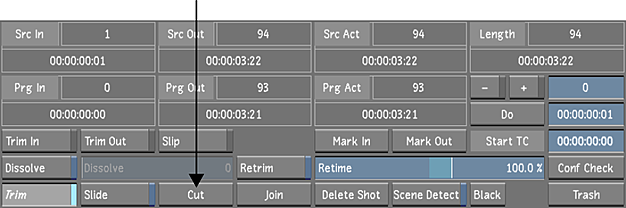
The shot is cut into two separate shots.
Tip:If the Editing While Grading button is enabled in the User settings, you can insert a cut from any menu by pressing Shift+C. For more information about the Editing While Grading button, see System & Menu Settings.