Use a Draw Query to query in the drawing objects from the three attached drawings to add them to the map.
Note: This exercise uses the map you created in Exercise 1: Create a new map.
To query in the objects
- On the Map Explorer tab of the Task pane, double-click Current Query.
- In the Define Query Of Attached Drawings dialog box, under Query Type, do the following:
- Click Location.
- Make sure Boundary Type is set to All.
- Click OK.
- Under Query Mode, select Draw.
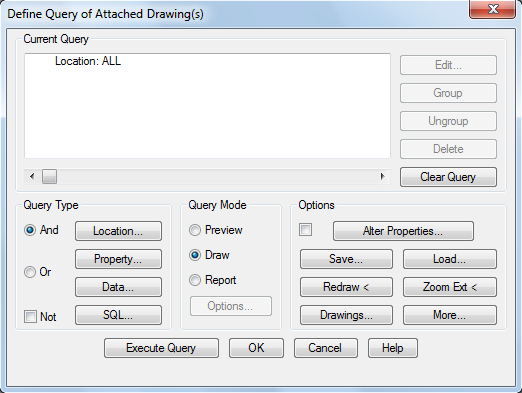
Query in objects from the attached drawings.
- Click Execute Query.
- Click


 . Find The map is centered on the data.
. Find The map is centered on the data. - Name and save the map.
- Click

 Save.
Save. - Navigate to the folder where your tutorial data is stored.
- Name the map file ObjectClass.dwg.
- Click Save.
- Click
Where you are now
You created a map that uses the object class definition file you defined. You queried in objects to the new map.
To continue this tutorial, go to Lesson 5: Create and Edit Objects Using Object Classes.