Create a new, empty folder to contain the SHP files. To convert and copy data to the SHP format, you must be connected to this folder. You use Data Connect to establish connections to data stores, even when you do not add anything to the map from the data store.
Note: This exercise uses the map you created with the
map2d.dwt template and modified in
Lesson 2: Using the Resulting SDF Files.
To create and connect to the folder
- Use File Explorer to navigate to the location where you copied your sample tutorial files.
- Create a folder for the SHP files.
- In AutoCAD Map 3D toolset, switch the Task pane to Display Manager.
- Click
Data
 Connect To Data.
Connect To Data.
- On the left side of the Data Connect dialog box, click Add SHP Connection.
- On the right side of the
Data Connect dialog box, click the folder icon (not the file icon). Select the folder you created and click
OK.
Click Connect and close the Data Connect window without adding anything to your map.
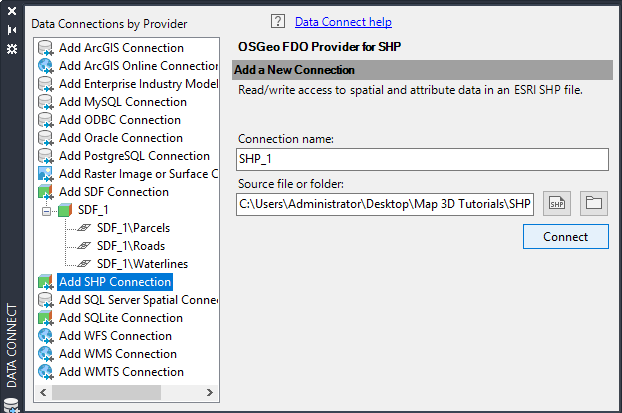
Click the folder icon next to Source File Or Folder.
To continue this tutorial, go to Exercise 2: Use Bulk Copy to move an SDF layer to SHP format.