A drive alias allows multiple users to use the same path name for a drawing stored on a shared drive. It allows each user to map that drive to a different drive letter.
To define a drive alias
- In AutoCAD Map 3D toolset, in the Task Pane, click the Display Manager tab.
- In Display Manager, click Data
 Add Drawing Data
Add Drawing Data  Attach Source Drawings.
Attach Source Drawings.
- In the Define/Modify Drawing Set dialog box, click Attach.
- In the Select Drawings to Attach dialog box, click
 (Create/Edit Aliases).
(Create/Edit Aliases).
- In the Drive Alias Administration dialog box, type a name for the alias.
The name must use only alphanumeric characters (including hyphen and underscore), contain no spaces or colons, and start with a character. For example, you can call the alias TutorialData.
- Specify a path for the new alias.
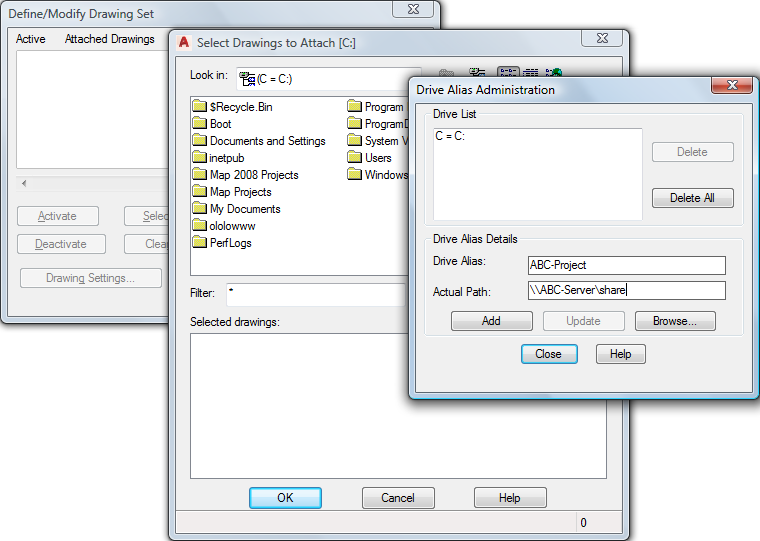
In the Drive Alias Administration dialog box, specify a name for the alias and the actual path it represents.
In this example, use the path to the folder where you copied your tutorial files.
- Click Add, and then click Close.
- Click OK in the remaining two dialog boxes.
The drawing location is now mapped to your drive alias. You can now open drawings in that folder without defining any further aliases.
To continue this tutorial, go to Exercise 2: Georeference source drawings.