
Time Slider Bookmarks let you flag or highlight areas on Time Slider.
To create a bookmark
- Select the frame(s) you want to bookmark on the Time Slider. (Shift-drag on the Time Slider to select frame(s).)
Note: You can bookmark a single frame or a range of frames.

- Click the Bookmark icon
 in the
Range Slider.
The Create Bookmark window opens. Because you have frames already selected, the Start and End frames in the dialog are already filled. (Alt (Option) + T : Create bookmark) If no frames are selected, the current frame and the frame that follows it are used to create a single frame Bookmark at the current time.
in the
Range Slider.
The Create Bookmark window opens. Because you have frames already selected, the Start and End frames in the dialog are already filled. (Alt (Option) + T : Create bookmark) If no frames are selected, the current frame and the frame that follows it are used to create a single frame Bookmark at the current time.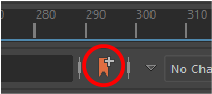
The bookmark icon is below the Time Slider
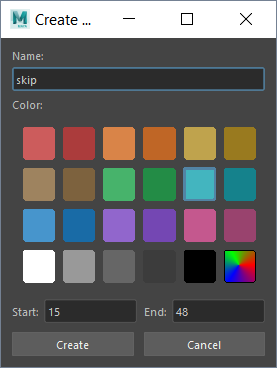
- (Optional) Name your bookmark.
- Choose a color for the bookmark. If you don't choose a color, a default is assigned.
- Click Create. A bookmark appears above the selected frames.
-
Alt (Option) + Shift + T: Quick Create Bookmark - creates a bookmark without a name and assigns a random color
-
Right-clicking a bookmark gives you access only to settings that affect that bookmark.

Update a Bookmark
To update a bookmark with a selection of frames
- Shift + drag to select the frames on the Time Slider.
- Right-click the Bookmark you want to update. The Time Slider Bookmark menu appears.
- Click Update Bookmark with selection.

Edit a bookmark
Once you create a bookmark, right-click it and select Edit to bring up the Create Bookmark window, where you can modify it.
You can also right-click the Time Slider and select Bookmark Manager from the Animation Controls menu. The Bookmark Manager lets you edit all Bookmarks in the scene. See Bookmark Manager for more on editing Bookmarks.
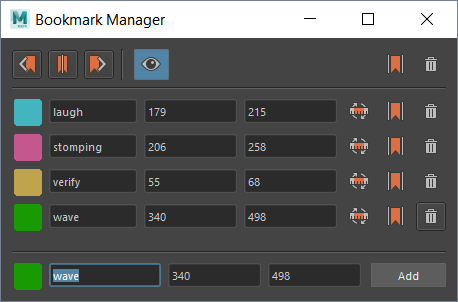
The Bookmark Manager