- Vertices (the points that cover the surface of the object)
- Faces (the individual tiles that divide the surface of the object)
- Edges (the sides of each face)
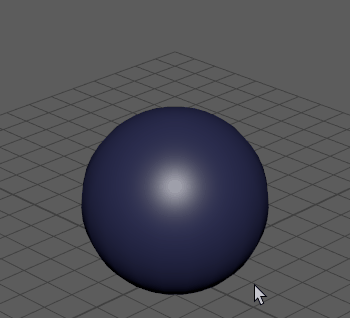
A sphere in object mode: right-click to select its different components
Flip back and forth between Object and Component modes by pressing F8. A message appears in the viewport to let you know that you have changed modes.
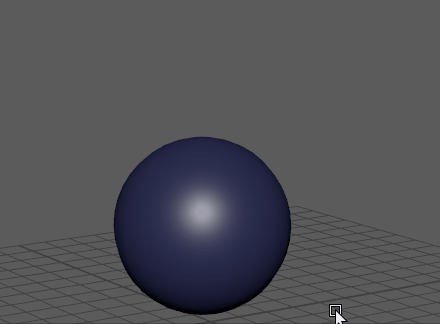
Press F8 to switch between selection modes
To select objects
- Make sure that Maya is in Object selection mode by pressing F8 (See Selection modes).
- Pick the
Select Tool
 from the
Tool Box or click
Q and click an object. You can also:
from the
Tool Box or click
Q and click an object. You can also:
- Shift-click to toggle the last selection on and off
- Shift + Ctrl-click always adds to the selection
To remove an object from the selection, Ctrl-click.
When you select multiple objects, the last selected object is drawn in a different color from other selected objects. This is known as the key object. Some tools and actions use the key object to determine what to do with the selection. For example, when you transform multiple objects, the transformation uses the key object’s pivot point.
To select components
- Make sure that Maya is in Component selection mode by pressing F8 (See Selection modes).
- Right-click an object and select a component type from the pop-up menu that appears. (For example, select Edge to select only edges, or Vertex to select only vertices.) See also Select specific component types.
Tip: You can also select components in Soft Selection mode (press B). This is useful for sculpting smooth objects or smoothly adding integrated slopes or contours to your geometry without having to transform each vertex manually.