You can orient a transform tool's X-axis to a point, edge, or face using the
Set to Component,
Set to Point,
Set to Edge, and
Set to Face commands in the
Tool Settings.
Note: These commands only affect axis orientation and not pivot position. To change the pivot point's position
activate custom pivot editing mode.
To set the custom axis orientation
- Select an object.
- Double-click one of the transform tool icons in the Toolbox.
- In the Tool Settings that appear, Click
 beside the
Custom fields and select one of the options.
beside the
Custom fields and select one of the options.
The Orient Manipulator window appears.
- Do one of the following:
- Select a vertex.
- Select an edge.
- Select a face.
- Select an object.
Tip: To make a selection on another object, first right-click the object and select Multi. - The orientation of the manipulator's X-axis updates according to the selected component or object:
- The manipulator's X-axis aims at the selected vertex.
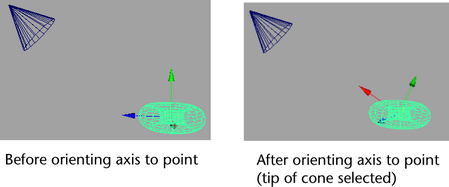
- The manipulator's X-axis aligns along the selected edge.
- The manipulator's X-axis aligns along the face normal of the selected face.
- The manipulator's X-axis aligns to another object's axis orientation.
- The manipulator's X-axis aims at the selected vertex.