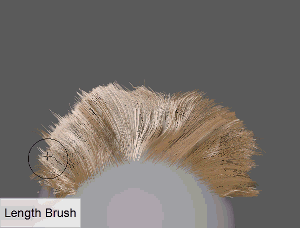
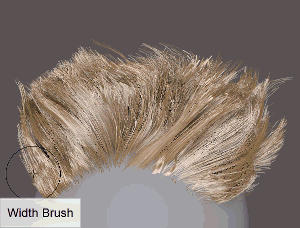
Hotkeys: Pressing Ctrl while using the Length or Width brush decreases hair length or width.
- Operation
- Specific to the
Length brush. Lets you toggle between painting the length effect (Scale) or blending (Smooth) the length of the hairs in the brush radius.
Hotkeys: Pressing Shift switches from Scale to Smooth.
- Selection Mode
- Specific to the
Length Brush.
Hotkey: N toggles between Floating and Locked.
- Floating
- Continuously applies the length effect as you drag across the hairs. Each stroke is additive and applies length based on the
Increment value until the Min or Max values are reached. Floating is the default setting.
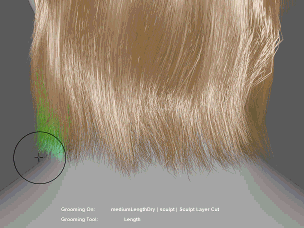
Selection Mode: Floating
- Locked
- Isolates the brush's effect to hairs within the brush radius. Drag left to shorten and drag right to lengthen hairs within the selection.
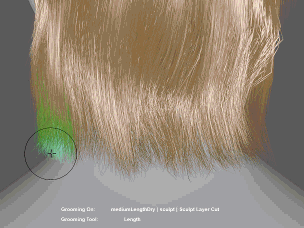
Selection Mode: Locked
- Brush Mode
- Specific to the Width brush.
Hotkey: N toggles between Global and Local.
- Global
- Applies the width scaling along the length of each selected hair. The
Brush Falloff Settings affect how the brush applies width scaling to the selected hairs.Global
is the default setting.

Brush Mode: Global
- Local
- Applies width scaling between the hair CVs that are inside the brush radius.

Brush Mode: Local
- Increment
-
Controls the amount that hair length or width that gets scaled each stroke. Positive values add length or width to hairs, while negative values reduce the length or width. Press Ctrl to switch between positive and negative increment values.
For the Length brush Increment is disable when the Selection Mode is set to Locked.
- Min Length and Min Width
-
Lets you set a minimum value for hair length and width. When the hairs reach this value, brush strokes no longer reduce the hair length or width.
- Max Length Max Width
-
Lets you set a maximum value for hair length and width. When the hairs reach this value, brush strokes no longer increase the hair length or width.
- Flood
-
Applies the length or width to all the hairs based on the Increment value. Clicking Flood multiple times increases or reduces the length or width until either the Min or Max values are reached.
You can also globally adjust hair length using the Scale modifier node ( see XGen Interactive Groom Modifier attributes) and hair width using the Width Scale attribute (see description node attributes).
For the Length brush, Flood is disabled when the Selection Mode is set to Locked.
Hotkeys: Shift + MMB
- Reflect the stroke's effect from one side of the bound mesh to hairs on the other using the Symmetry Settings.
- Increase the control and accuracy of the brush's effect by using the Brush Falloff Settings and Root to Tip Magnitude Controls settings