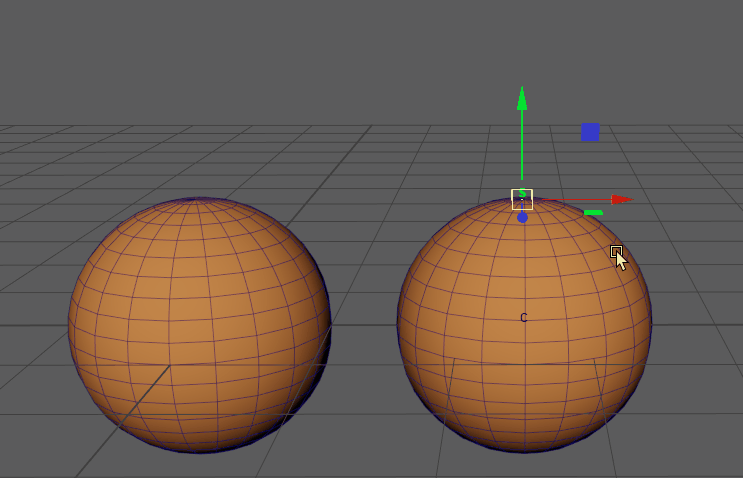
Morph Tangential Constraint: Soft Mod and Cluster deformer deforming the source object
You can use the Morph deformer to creates a smooth, slippery effect.
- Shift-select the object that you want to deform, followed by the source object.
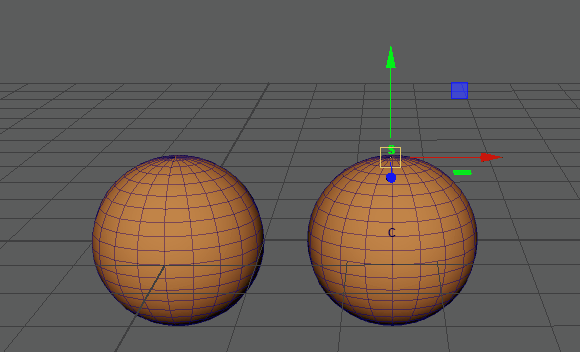
- In the
Deform menu, select
>
 . The
Morph options window appears. (The
Deform menu appears in the Modeling (F2), Rigging (F3) or Animation (F4)
menu sets.
Note: The Morph options window contains the basic controls for creating a morph of the Source object onto the Target object. You can find more for the Morph deformer in the Source object Attribute Editor Morph tab. (These settings are also described in the Morph options topic.)
. The
Morph options window appears. (The
Deform menu appears in the Modeling (F2), Rigging (F3) or Animation (F4)
menu sets.
Note: The Morph options window contains the basic controls for creating a morph of the Source object onto the Target object. You can find more for the Morph deformer in the Source object Attribute Editor Morph tab. (These settings are also described in the Morph options topic.) - Leave the settings at the default (Absolute, Object Space,) and click Apply.
- Now, Go to theAttribute Editor Morph tab, where there are additional Morph options.
- Activate the Use Tangential Constraints option. There is no immediate effect.
- Set both
Inward Constraint and
Outward Constraint to
1.00 for the full effect.
Note: The Inward Constraint and Outward Constraint values should be the same value, or the effect is less smooth and ragged edges appear.
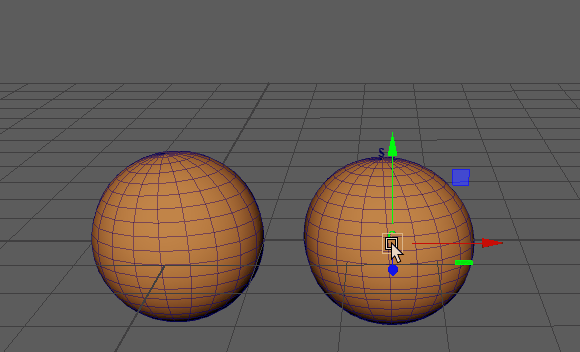
Tip: If you have tearing or sharp edges created by the
Inward and
Outward constraints, use the
Tangential Damping setting in the
Morph options to soften the effect.

