You can add auxiliary and pivot effectors to a character’s Control rig to provide another level of IK control. See also Control rigs, effectors, and pivots.
To add auxiliary or pivot effectors
- In the
Character representation of the
Controls tab, right-click an IK Control rig effector cell.

- In the menu that appears, select
Create Aux Effector or
Create Pivot Effector.
The auxiliary or pivot effector is placed at the same position and rotation as the corresponding IK effector.

In the Controls tab, the effector cell updates to indicate the effector now has auxiliary or pivot effectors.
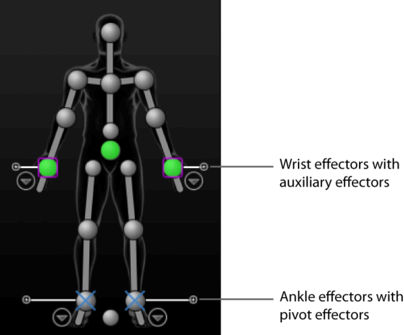
To select auxiliary effectors or pivot effectors
- Do any of the following:
- Click the corresponding cell in the
Character representation to select the current auxiliary effector
 or pivot effector
or pivot effector
 ).
).
(When you create auxiliary or pivot effectors, cells update to indicate the current object. The current effector is either the last created, or the last selected.)
- If you have multiple effectors per cell, click the + icon to expand the cell and select the effector you want to set as 'current' for the corresponding cell.
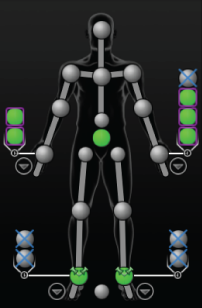
You can then collapse the cell view and continue to select the current auxiliary effector or pivot effector by selecting that cell.
- Right-click the corresponding cell in the Character representation, then select the auxiliary effector or pivot by name from the menu that appears.
- Click the corresponding cell in the
Character representation to select the current auxiliary effector
To adjust the position of pivot effectors in the scene
- Select the pivot effector you want to adjust, then select the Move tool
 .
.
Move manipulators display on the pivot effector.
- Press D + drag to position the pivot effector.
Tip: You can also press Insert + drag to move pivot effectors independently from the rig.

The D and Insert hotkeys let you move pivot effectors independently from the rig. Moving the pivot effector without pressing D or Insert lets you adjust the position of the character.
To adjust the position of auxiliary effectors in the scene
- In the
HumanIK window, click
 >
Edit Control Rig and turn off
Align/Synchronize Control Rig.
>
Edit Control Rig and turn off
Align/Synchronize Control Rig.
- Select the auxiliary effector you want to adjust, then select the Move tool
 .
.
Move manipulators display on the auxiliary effector in your scene.
- Drag to position the effector.
- In the
Controls tab, adjust the
IK Blend T and
IK Blend R sliders.
With Align/Synchronize Control Rig turned off, this lets you preview the effect of manipulating the reach between the auxiliary effector and your rig.
To remove auxiliary or pivot effectors
- Do either of the following:
- To delete individual auxiliary effectors and pivots, select them in the scene and press Delete.
- To delete all auxiliary and pivot effectors for an effector, right-click the corresponding IK cell in the Character representation and select Clear Extra Effectors from the menu that appears.