While both proximityPin and uvPin nodes are procedural and perform similar functions, they differ in small but important ways:
UV Pin does not need a matrix input or locator, as it is UV coordinate-based.
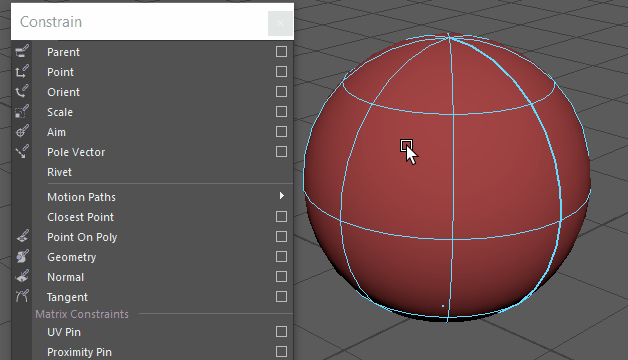
Using uvPin with NURBs
To create a uvPin node from components
- Select the following:
- For a mesh: vertices, edges, faces, or UVs
- For NURBs: surface points or surface patches.
- Select in the Animation (F4) or Rigging (F3) menu set to open the uvPin options.
- In the UV options window, set a pin location to Components, and choose how you want the pin to output. See uvPin options for descriptions of these settings.
- Use the UV Pin options window
Coordinate System area to set how the coordinate system is derived from the surface. You can choose a World space for evaluation, in case double deformations/transformations occur. See
Proximity Pin options
Note: These options are covered in more detail in the Attribute Editor settings and give you more control to tweak the results while you work with the deformer.
- Select Add or Apply.
- When you transform or deform your geometry the uvPin moves with it.
