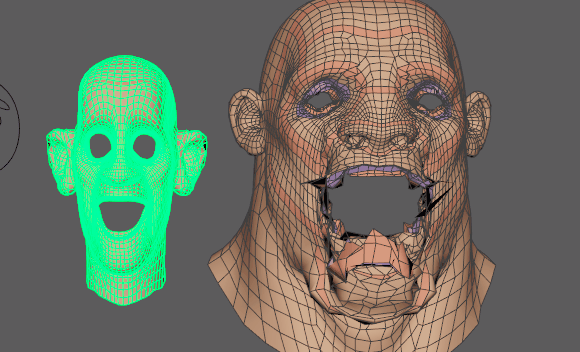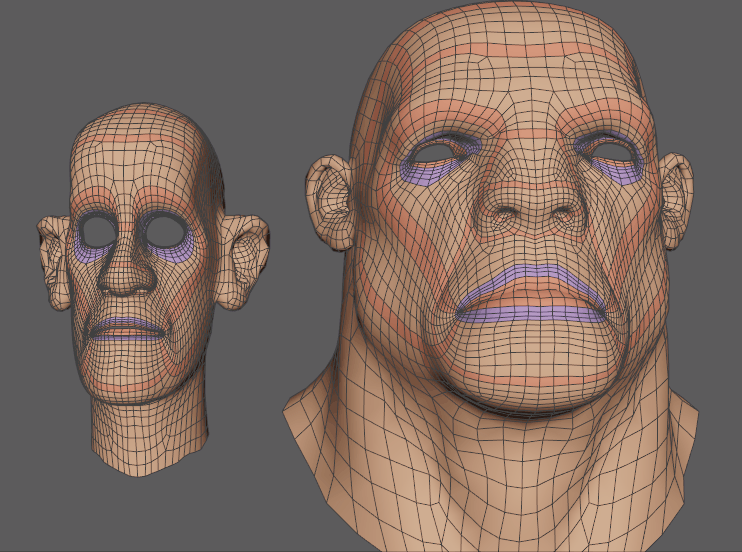
Use the Morph deformer to transfer animation from one geometry to another by scaling morph displacement on a per-vertex bases, based on the delta of the coordinate system at each vertex. In the example above, the animation is transferred from the smaller head on the left to the large head on the right.
Note: The target and source geometry must have the same topology, that is, an identical number of vertices, edges and faces for the retargeting to work smoothly.
- Shift-select the object that you want to receive the animation, followed by the object which will provide the animation.
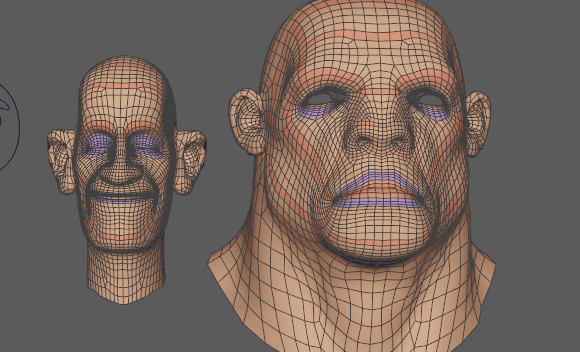
- In the
Deform menu, select
>
 . The
Morph options window appears. (The
Deform menu appears in the Modeling (F2), Rigging (F3) or Animation (F4)
menu sets.
Note: The Morph options window contains the basic controls for creating a morph of the Source object onto the Target object. You can find more for the Morph deformer in the Source object Attribute Editor Morph tab. (These settings are also described in the Morph options topic.)
. The
Morph options window appears. (The
Deform menu appears in the Modeling (F2), Rigging (F3) or Animation (F4)
menu sets.
Note: The Morph options window contains the basic controls for creating a morph of the Source object onto the Target object. You can find more for the Morph deformer in the Source object Attribute Editor Morph tab. (These settings are also described in the Morph options topic.) - in the Morph options, select Retarget from the Morph Mode drop-down menu.
- Click Apply. The Source object adopts the deformation of the deformed object.
- In the example, because the head receiving the animation is much larger than the originating head, tears appear in the mesh. If this occurs, use the
Neighbor Exponent setting in the
Attribute Editor
Morph tab to correct the problems and smooth the result.