Convert a map to linear space
If the target engine is linear, then RGB textures should be gamma-corrected. To convert a texture map to linear space, select the Texture Map node, and enable ConvertToLinearSpace in the Attribute Editor.
Select
Settings > Toggle Advanced Mode from the ShaderFX menu bar to enable advanced mode. Click the Group
 icon on the
Texture Map node to visualize the group network. In the group network view, locate the
ToLinearSpace group. Click its Group
icon on the
Texture Map node to visualize the group network. In the group network view, locate the
ToLinearSpace group. Click its Group
 icon to expand the network and edit it to suit your needs.
icon to expand the network and edit it to suit your needs.
Gamma Correction at the end of the shader
If you de-gamma color textures with ConvertToLinearSpace, then you should also enable gamma on the Material node. You can re-apply gamma correction at the end of the shader as follows:
- Select Settings > Toggle Advanced Mode from the ShaderFX menu bar to enable advanced mode.
- Select Graph Nodes > Values > Bool Value to create a Bool Value node.
- Connect the
bool attribute of
Bool Value to the
Gamma attribute of the
Material node.
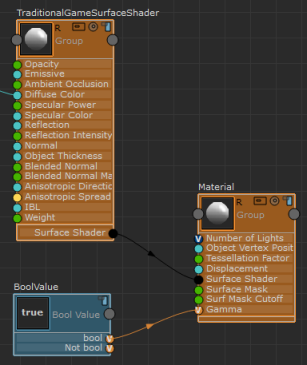
Gamma correction is applied when the Value of Bool Value is set to true.
For more information regarding Graph Nodes, see Adding switches using Advanced Mode Graph Nodes.